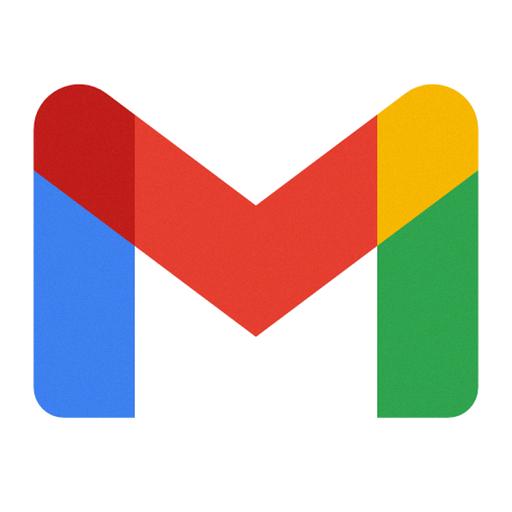Routing emails to specific folders in Gmail can help you stay organized and ensure important messages are easily accessible. By creating filters, you can automatically categorize incoming emails based on various criteria, such as sender, subject line, or keywords.
To begin routing emails to a folder in Gmail, first, navigate to the gear icon located in the top right corner of the Gmail interface. From the dropdown menu, select “Settings” to access the settings page.
Once you are in the Settings menu, click on the “Filters and Blocked Addresses” tab. This tab allows you to manage existing filters and create new ones to customize how your emails are sorted and organized.
Within the “Filters and Blocked Addresses” tab, locate and click on the “Create a new filter” link. This link will open a new window where you can define the criteria for the filter that will determine which emails are routed to a specific folder.
When creating a new filter, you have the option to specify different criteria, including the sender’s email address, specific words in the subject line, or keywords present in the email body. This level of customization ensures that only relevant emails are moved to the designated folder.
After entering the desired filter criteria, click on the “Create filter” button to proceed to the next step. Gmail will prompt you to select the action you want to apply to emails that match the filter criteria.
Choose the option that says “Apply the label” and then select or create a new label that corresponds to the folder where you want the filtered emails to be routed. Labels in Gmail act as folders and help you easily locate and manage related emails.
Once you have selected the appropriate label, click on the “Create filter” button to save your filter settings. Gmail will now automatically apply this filter to incoming emails and move them to the designated folder based on the specified criteria.
To ensure that the filter is working correctly, test it by sending an email that meets the filter criteria. Check to see if the email is successfully routed to the designated folder, allowing you to verify that the filter is set up correctly.
By setting up filters in Gmail, you can effectively route emails to specific folders based on your preferences and priorities. This organizational tool can streamline your inbox management and ensure that you never miss important messages amidst a sea of emails.