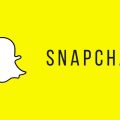So, you’ve just captured an amazing video on Snapchat and you want to save it to your Camera Roll for safekeeping or sharing outside of the app. Luckily, Snapchat provides a simple way to do this. Follow these steps to save a video from Snapchat to your Camera Roll.
Step 1: Access Settings
Begin by opening Snapchat and tapping on the profile icon in the top-left corner to access your profile. Then, tap on the gear icon (⚙️) to open the Settings menu.
Step 2: Navigate to Memories
Once you’re in the Settings menu, scroll down until you find the “Memories” option. Tap on “Memories” to open the Memories settings.
Step 3: Configure Save Button
Within the Memories settings, locate the “Save Button” option. Tap on it to set your preferences for saving Snaps. Here, you can choose to save Snaps to ‘Memories,’ ‘Memories & Camera Roll,’ or ‘Camera Roll.’
Step 4: Select Camera Roll Option
To save the video to your Camera Roll, choose the ‘Camera Roll’ option from the save preferences. This ensures that any footage you want to retain will be stored directly to your device’s gallery.
Step 5: Save the Snap
After configuring the settings, go back to the Snapchat camera screen and open the video you wish to save. Once the video is open, look for the save button on the screen and tap on it to save the video to your Camera Roll.
Step 6: Access Your Camera Roll
Now that you’ve saved the video, exit Snapchat and navigate to your device’s gallery or Camera Roll. Your Snapchat video should now be safely stored alongside your other media files.
Step 7: Check for the Saved Video
Open your Camera Roll and locate the saved Snapchat video. You can verify that the video has been successfully saved by playing it back from your device’s gallery.
Step 8: Share the Saved Video
If you want to share the saved Snapchat video with others, simply access the video from your Camera Roll and use the sharing options available on your device to send it to friends or post it on social media.
Step 9: Enjoy Your Saved Snap Videos
By following these steps, you can effortlessly save your favorite Snapchat videos to your Camera Roll, making it easier to keep memories or share moments with others beyond the app.
Step 10: Customize Your Saving Preferences
Remember that you can always go back to the Snapchat settings to customize your saving preferences for Snaps, ensuring that your media is saved exactly where you want it for convenient access.
Step 11: Save Memories Alongside Camera Roll
Additionally, if you choose to save Snaps to both ‘Memories & Camera Roll,’ you can have a backup of your content within the app while also having easy access to it in your Camera Roll.
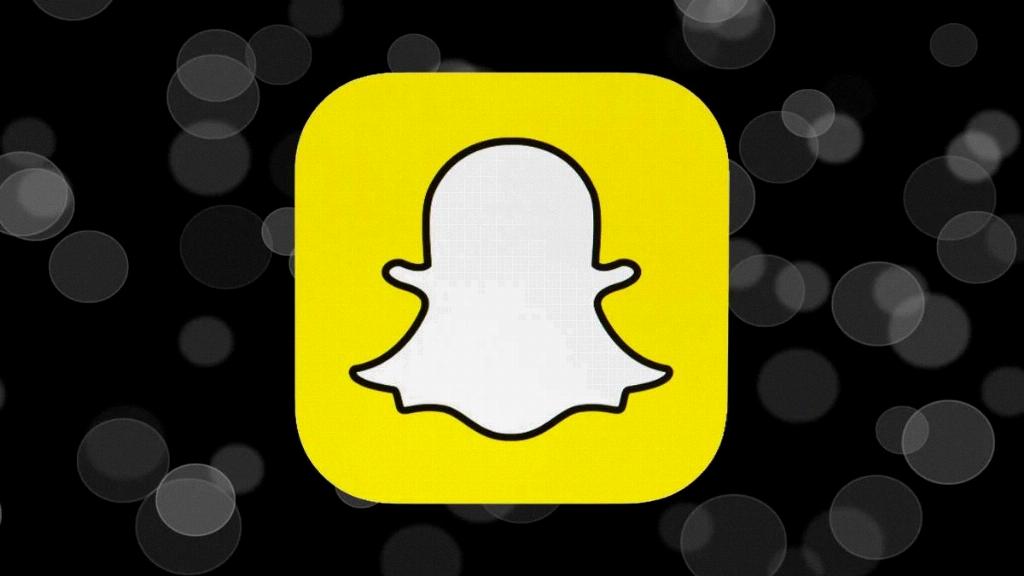
Step 12: Keep Exploring and Capturing Moments
Now that you know how to save Snapchat videos to your Camera Roll, continue exploring the app, capturing memorable moments, and effortlessly preserving them for future viewing and sharing.