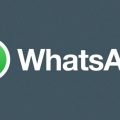When it comes to saving your precious WhatsApp conversations, it’s always wise to have a backup plan in place. Whether you want to ensure you never lose that heartwarming chat with a loved one or you simply want to keep a record of important information shared in a group chat, backing up your chats is essential. Luckily, WhatsApp makes this process easy and seamless. Follow these simple steps to save your conversations on WhatsApp:
Step 1: Accessing the WhatsApp Settings
To begin the process of saving your WhatsApp conversations, open the WhatsApp application on your device. Once you’re in the app, look for the ‘More options’ button, which is typically represented as three vertical dots located in the top right corner of your screen. Tap on this button to access a dropdown menu.
Step 2: Navigating to Chat Backup
Within the dropdown menu, you’ll find various options. Look for the ‘Settings’ option and select it. This will take you to the settings menu, where you can manage different aspects of your WhatsApp account. Within the settings menu, locate and tap on ‘Chats’.
Step 3: Initiating the Backup Process
Under the ‘Chats’ section, you’ll find a subcategory labeled ‘Chat backup’. Tap on this option to enter the chat backup settings. Here, you’ll see a button that says ‘BACKUP’. This button is your key to saving all your WhatsApp conversations to the cloud.
Step 4: Confirming the Backup
After tapping on the ‘BACKUP’ button, WhatsApp will begin the process of saving your chats to the designated backup location. Depending on the size of your chat history, this process may take a few moments. Be patient and wait for the backup to complete.
Step 5: Verifying the Backup
Once the backup process is finished, WhatsApp will provide you with a confirmation message. This message will let you know that your chats have been successfully saved to the backup location. You can now rest assured knowing that your conversations are securely stored.
Step 6: Managing Backup Settings
It’s important to note that WhatsApp offers various options for managing your chat backups. Within the ‘Chat backup’ settings, you can customize the frequency of backups, choose whether to include videos in the backup, and select the Google account where you want to store your backups.
Step 7: Scheduling Automatic Backups
If you prefer to automate the backup process, WhatsApp allows you to schedule regular backups. By setting up automatic backups, you can ensure that your conversations are consistently saved without needing manual intervention. Simply adjust the backup frequency according to your preference.
Step 8: Restoring Chats from Backup
In the unfortunate event that you lose your chat history or switch to a new device, you can easily restore your conversations from the backup. WhatsApp provides an option to restore chats during the initial setup of the app on a new device. Follow the prompts to retrieve your saved chats.
Step 9: Exporting Chat History
Aside from saving chats to the cloud, WhatsApp also allows you to export your chat history in the form of a text file. This can be particularly useful if you want to archive important conversations or share them outside of the app. Simply select the chat you wish to export and choose the export option.
Step 10: Maintaining Privacy and Security
While it’s essential to save your WhatsApp conversations, it’s equally important to prioritize privacy and security. Be mindful of where you store your chat backups and ensure that your backup settings are configured to your satisfaction. Protect your personal data by implementing strong security measures.
Step 11: Keeping Your Conversations Safe
By following these steps and actively managing your chat backups, you can effectively safeguard your WhatsApp conversations against accidental deletion or device issues. Regularly check your backup settings and ensure that your chats are up to date in the backup location.

Step 12: Enjoying Peace of Mind
With your WhatsApp conversations securely backed up, you can enjoy peace of mind knowing that your valuable chats are safe and accessible whenever you need them. Embrace the convenience of WhatsApp’s backup feature and never worry about losing a cherished conversation again.