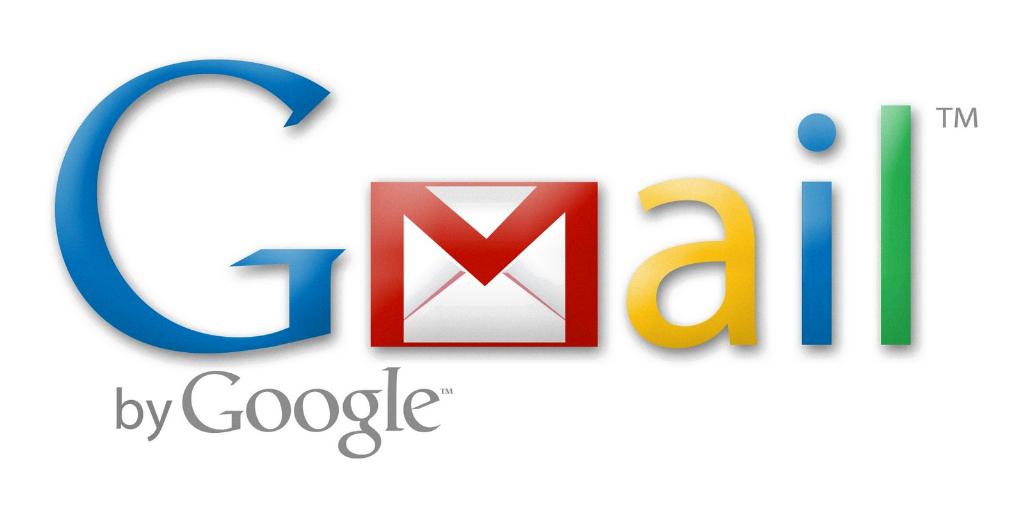When faced with the task of saving a Gmail email as a PDF document, the process may seem daunting at first. However, fear not, as with a few simple steps, you can easily convert your Gmail email into a PDF file.
To begin, open the email in your Gmail inbox that you wish to save as a PDF. Once you have the email open, locate the Print icon within the email interface and give it a click. This action will initiate the process of converting the email into a printable document.
After clicking the Print icon, a dialogue menu will appear on your screen. Within this menu, you need to find the section that allows you to select the “Destination” of the document. Look for the option to change the destination and proceed by clicking on it.
Upon selecting the “Destination,” a drop-down menu will present itself. From this menu, choose the “Save as PDF” option. This selection is crucial as it instructs your system to save the email as a PDF file rather than sending it to a physical printer.
With the destination now set to “Save as PDF,” navigate to the next step in the process. Your computer’s file directories will now be visible in a “Save As” dialogue box that appears on the screen. This box allows you to choose where you want to save the PDF document on your device.
Take a moment to specify the location on your computer where you want the PDF file to be saved. Once you have chosen the desired destination, provide a name for the PDF file in the designated field. This ensures that the document is easily identifiable for future reference.
Before finalizing the saving process, double-check that all the necessary details are in order. Verify that the email content is displaying correctly in the PDF format and that the file name accurately reflects the email’s subject or content.
After confirming that everything looks good, proceed to click the “Save” button within the dialogue box. By clicking this button, you trigger the system to save the Gmail email as a PDF document to the location you specified on your computer.
Wait patiently for the system to complete the saving process. Depending on the size of the email and the speed of your device, this may take a few seconds to a minute. Once the process is finished, you will receive a confirmation message indicating that the PDF file has been successfully saved.
Now that you have successfully saved your Gmail email as a PDF document, you can access it at any time from the location you designated on your computer. This conversion allows you to preserve the email in a format that is easily shareable and accessible across various platforms.
By following these straightforward steps, you can efficiently convert your Gmail emails into PDF files without encountering any complications. This method simplifies the process of archiving important emails or sharing information in a universally accepted format.