If you are looking to save your iCloud photos to your phone for easy access and offline viewing, you have come to the right place. The process is relatively straightforward and can be done directly from your iPhone, iPad, or iPod touch. Follow the steps below to ensure that your cherished memories are safely stored on your device.
Access Your iCloud Photos
First, navigate to your device’s settings and locate your iCloud settings. This can typically be found under your name or iCloud section. Once you have accessed the iCloud settings, tap on the Photos option to proceed with downloading your photos.
Choose Download and Keep Originals
Within the Photos section of your iCloud settings, you will see an option to select how you want your photos to be stored on your device. To ensure that you have access to the original quality of your photos, choose the ‘Download and Keep Originals’ option. This will ensure that high-resolution versions of your photos are saved to your phone.
Wait for the Download to Complete
Once you have selected the ‘Download and Keep Originals’ option, your device will begin the process of downloading your iCloud photos. Depending on the number of photos you have stored in iCloud and your internet connection speed, this process may take some time to complete.
Check Your Photo Library
After the download process is complete, you can now check your phone’s photo library to confirm that your iCloud photos have been successfully saved. Navigate to the Photos app on your device to view your newly downloaded photos.
Enjoy Your Stored Memories
Congratulations! You have successfully saved your iCloud photos to your phone. Now you can enjoy easy access to your favorite memories even when you are offline. Feel free to organize, edit, and share your photos directly from your device’s photo library.
Backup Your Photos
It is always a good idea to have multiple copies of your important photos. Consider setting up a regular backup routine for your device to ensure that your photos are safely stored in multiple locations.
Optimize Your Storage
If you find that your device is running out of storage space due to the downloaded iCloud photos, you can consider optimizing your storage by deleting any duplicate or unnecessary photos. This will help free up space on your device for new memories.
Share Your Photos
Now that your iCloud photos are safely stored on your phone, you can easily share them with friends and family. Use messaging apps, social media platforms, or email to share your favorite photos and relive memories together.
Keep Your Photos Secure
Ensure the security of your photos by setting up passcodes, biometric authentication, or encryption on your device. This will help protect your photos from unauthorized access and keep your memories safe.
Regularly Organize Your Photo Library
To make it easier to find and enjoy your photos, consider organizing your photo library into albums or categories. This will help you quickly locate specific photos and create a more organized and personalized photo collection.
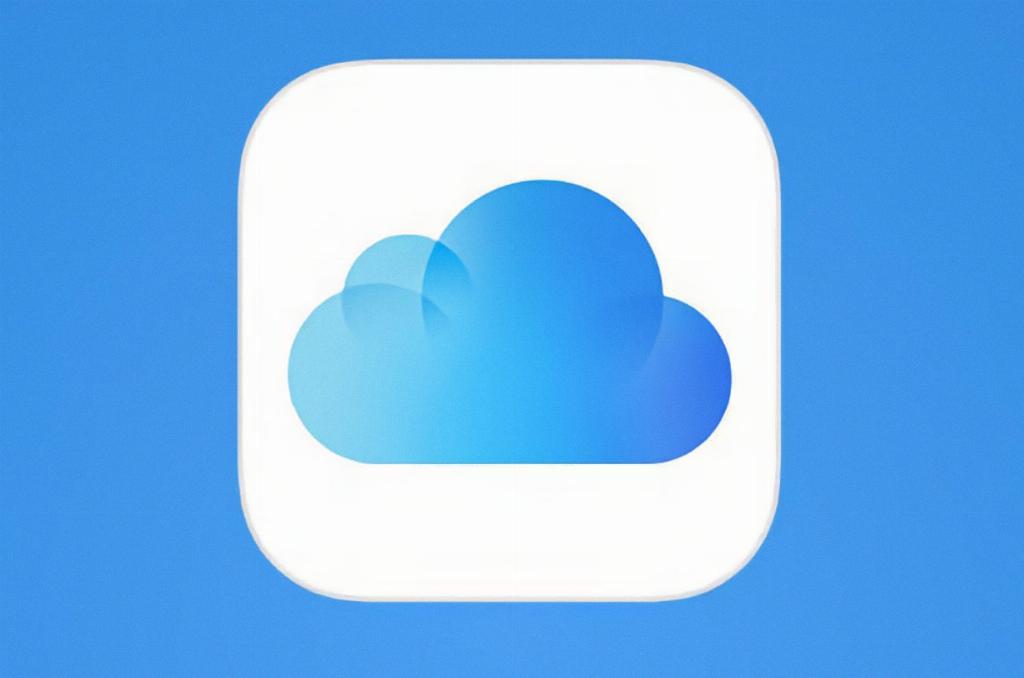
Final Thoughts
Saving your iCloud photos to your phone is a simple process that ensures you always have access to your cherished memories. By following the steps outlined in this article, you can easily store, access, and share your photos with ease. Remember to regularly back up your photos and keep your photo library organized for a seamless photo management experience.
