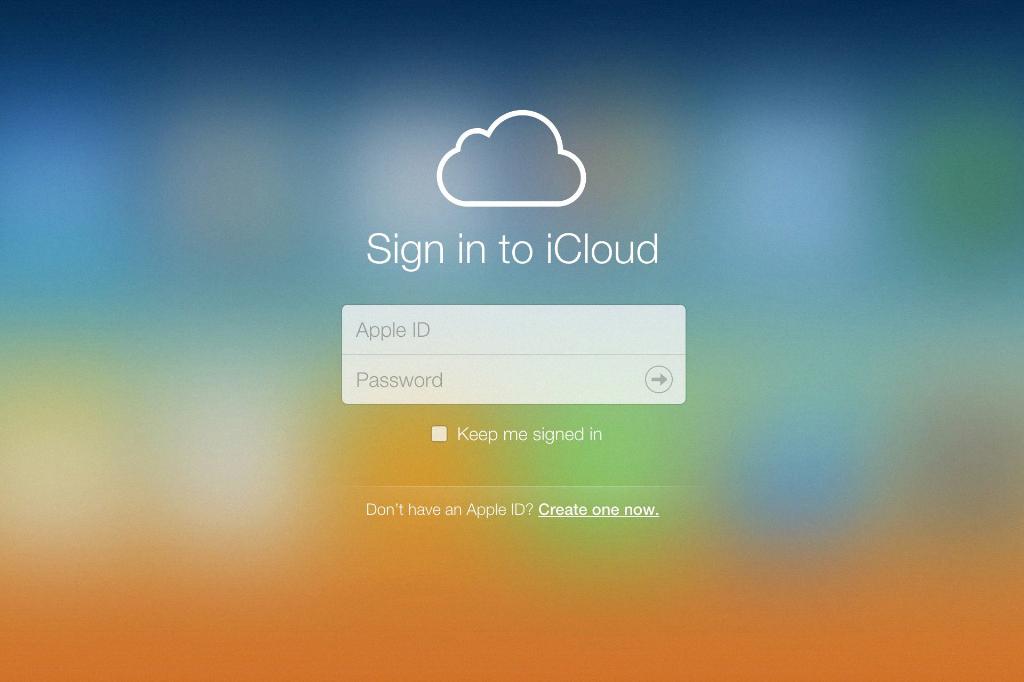So, you want to save your precious memories from iCloud to your computer? Well, fret not because I’ve got you covered! Saving photos from iCloud to your computer is actually a quite straightforward process, and I’m here to guide you through it step by step.
First things first, open your web browser and navigate to the iCloud website. Once you’ve arrived at the site, log in using your Apple ID and password. This will give you access to all your iCloud data, including your cherished photos.
Upon logging in, click on the “Photos” icon. This will take you to your iCloud Photo Library, where all your photos and videos are stored. You can browse through your collection and select the specific photos you wish to download to your computer.
Now, it’s time to start the downloading process. Look for the “Download” button, which is usually located in the top right corner of the screen. Click on it, and a menu will pop up with various download options.
In this menu, you can choose to download your photos by year, making it easier to organize and manage your files. Select the year or years you’re interested in, and then click “Download” to initiate the process.
Depending on the number of photos you’ve selected, the download may take some time to complete. Once it’s finished, you will find all your downloaded photos in your computer’s Downloads folder or the location you specified during the download process.
Remember to check the quality and resolution of the downloaded photos to ensure they meet your expectations. If needed, you can always go back to iCloud and download the photos again with different settings.
Now that you have successfully saved your photos from iCloud to your computer, you can rest easy knowing that your cherished memories are securely stored on your local device. Feel free to create backups or share these photos with friends and family as you see fit.
And there you have it! Saving photos from iCloud to your computer is a breeze once you know the steps to follow. Now go ahead and start downloading those beautiful photos and relive those memorable moments whenever you want.
So, the next time you’re wondering how to save photos from iCloud to your computer, just remember this handy guide and you’ll be a pro in no time. Happy downloading!