Today, technology has made it incredibly easy for us to store and back up our precious memories. With iCloud, Apple’s cloud storage service, you can securely save your photos and access them across all your devices. If you’re wondering how to save pictures to iCloud, we’ve got you covered with a comprehensive guide.
Step 1: Enable iCloud Photos
The first step in saving pictures to iCloud is to turn on iCloud Photos on your device. To do this, go to your device’s Settings, tap on your name, select iCloud, and then tap on Photos. Finally, toggle the switch next to “Sync this device” to enable iCloud Photos.
Step 2: Uploading Photos to iCloud
Once you’ve enabled iCloud Photos, your device will start uploading your photos to your iCloud storage. This process may take some time depending on the number of photos you have. Make sure your device is connected to a stable Wi-Fi network to ensure smooth uploading.
Step 3: Accessing iCloud Photos Across Devices
One of the perks of using iCloud Photos is the ability to access your photos on all your Apple devices. Whether you’re using an iPhone, iPad, or Mac, your photos will be synced seamlessly across all your devices, allowing you to view and manage them effortlessly.
Step 4: Managing Photo Storage
As you continue to save pictures to iCloud, it’s essential to manage your photo storage to free up space and keep your iCloud storage organized. You can delete unwanted photos, create albums, or use features like Optimize Storage to optimize your photo storage.
Step 5: Sharing Photos with iCloud
With iCloud Photos, you can easily share your photos with friends and family. Simply select the photos you want to share, tap on the share icon, and choose the sharing option that suits your needs. Whether it’s creating shared albums or sharing individual photos, iCloud makes sharing a breeze.
Step 6: Backing Up Photos on iCloud
Backing up your photos on iCloud is a crucial step in ensuring that your memories are safe and secure. iCloud automatically backs up your photos, so you never have to worry about losing them. Additionally, you can manually back up your photos to iCloud at any time for added peace of mind.
Step 7: Retrieving Deleted Photos from iCloud
If you accidentally delete a photo from your device, don’t fret. With iCloud, you can easily retrieve deleted photos from the Recently Deleted folder. Simply navigate to the folder, select the photos you want to recover, and hit the recover button to restore them to your device.
Step 8: Setting Up Photo Streams
Photo Streams allow you to share photos with specific people or groups. You can create Photo Streams, add photos to them, and invite others to view or contribute to the stream. It’s a great way to collaborate on photo projects or share memories with loved ones.
Step 9: Organizing Photos in iCloud
Organizing your photos in iCloud is essential for easy retrieval and browsing. You can create albums, add tags, and use search features to categorize and find your photos quickly. By keeping your photos organized, you can make the most of your iCloud storage and enjoy a seamless photo management experience.
Step 10: Syncing Photos Across Devices
With iCloud Photos, syncing photos across your Apple devices is effortless. Any changes you make to your photos on one device will automatically sync to all your other devices, ensuring that you have the most up-to-date photos no matter which device you’re using.
Step 11: Optimizing iCloud Storage
If you find that your iCloud storage is running low, you can optimize your storage by enabling features like iCloud Photo Library and iCloud Photo Sharing. These features help you manage your photo storage efficiently and ensure that you always have enough space for your photos.
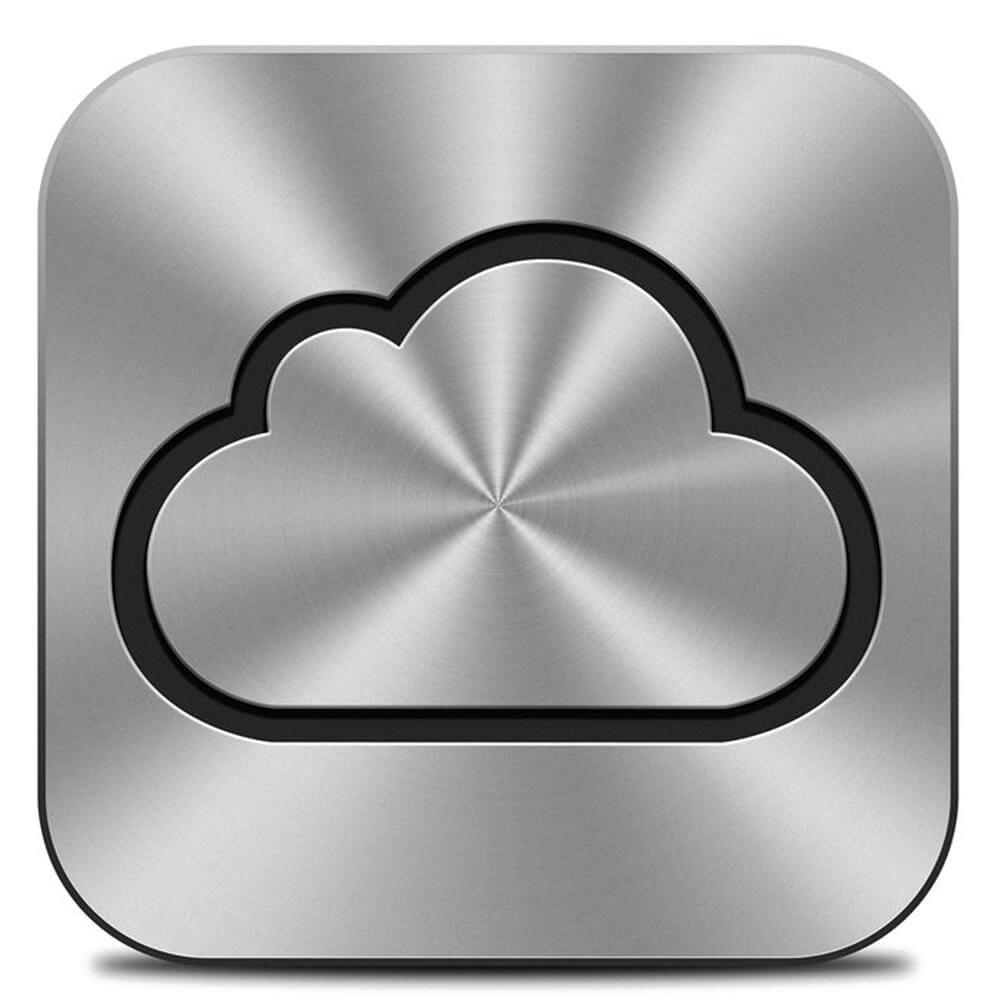
Step 12: Enjoying Your Photos on iCloud
Now that you know how to save pictures to iCloud, you can enjoy your photos with peace of mind knowing that they’re safe and easily accessible. Whether you’re capturing new memories or revisiting old ones, iCloud provides a convenient and secure platform for storing and managing your photos.
