Creating and using email templates can save you a lot of time and streamline your communication process. In Gmail, you have the option to save templates for emails that you send frequently. Below, we will walk you through the steps to save templates in Gmail.
Creating or Changing a Template
To create or change a template in Gmail, start by opening your Gmail account and clicking on the Compose button to begin drafting a new email.
Entering Template Text
Once the Compose window appears, enter the text that you want to save as a template. This could be a standard message that you find yourself typing repeatedly.
Accessing Templates Option
After entering your template text, click on the “More” option, located at the bottom of the Compose window. From the drop-down menu, select “Templates” to proceed.
Saving a New Template
If you are creating a new template, click on “Save draft as template” followed by “Save as new template” in the next pop-up window. Give your template a name for easy reference.
Using Your Saved Template
When you want to use your saved template, click on the Compose button to start a new email. Then, go to “More” and select “Templates.” Choose the template you want to use, and it will populate in the email body.
Customizing Your Template
Before sending your email using the template, you can personalize it by editing the text as needed. Make any modifications to tailor the message for the specific recipient or situation.
Sending Your Email
Once you have customized your template, compose the rest of your email and click the “Send” button to deliver your message. Your template will remain saved in Gmail for future use.
Why Templates Are Useful
Templates in Gmail are particularly useful for repetitive emails like weekly updates, meeting requests, or responses to common inquiries. They save you from typing the same content repeatedly.
Organizing Your Templates
As you create multiple templates, you can organize them into categories to keep things tidy. Consider grouping templates by type or purpose for easier access.
Editing Existing Templates
If you need to make changes to an existing template, simply follow the steps to access your templates, select the one you want to edit, and make the necessary adjustments.
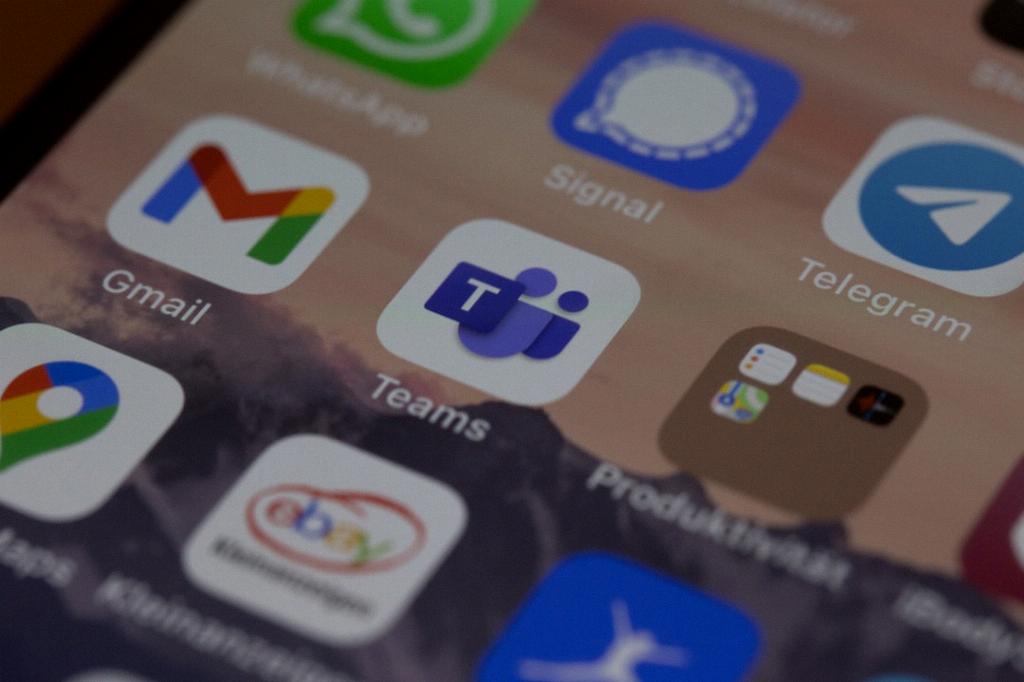
Conclusion
In conclusion, saving templates in Gmail is a simple yet effective way to streamline your email communication and save time. By following the steps outlined above, you can create, access, and customize templates to enhance your emailing experience.
