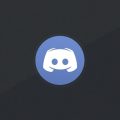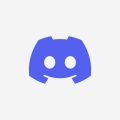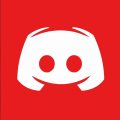Scanning a QR code on Discord using your mobile device is a simple process that allows you to quickly log in or authenticate your account. In this article, we will walk you through the steps to scan a QR code on Discord Mobile effortlessly.
Step 1: Accessing User Settings
The first step to scan a QR code on Discord Mobile is to open the Discord app on your device. Once you are logged in, navigate to the User Settings menu by tapping on your profile icon located in the bottom right corner of the screen.
Step 2: Selecting Scan QR Code
After accessing the User Settings menu, locate the option that says “Scan QR Code.” This option allows you to initiate the QR code scanning process, enabling you to log in or authenticate your account seamlessly.
Step 3: Granting Camera Permissions
When you select the Scan QR Code option for the first time, Discord will prompt you to grant camera permissions to the app. It is essential to provide these permissions to ensure that Discord can access your device’s camera for scanning the QR code efficiently.
Step 4: Initiating the Scanning Process
Once you have granted camera permissions, the scanning interface will open on your screen. To scan the QR code, align the scanning box with the QR code displayed on another device or screen. Ensure that the QR code is well within the scanning frame for accurate detection.
Step 5: Adjusting Camera Focus
If you are experiencing difficulty in scanning the QR code, consider adjusting the focus of your device’s camera. Ensure that the camera lens is clean and free from any obstructions that might hinder the scanning process.
Step 6: Aligning the QR Code
Make sure that the QR code is aligned correctly within the scanning box on your screen. Position your device at an appropriate distance from the QR code to capture it clearly and facilitate swift scanning without any errors.
Step 7: Verifying the Scanned Code
After successfully scanning the QR code, Discord will automatically process the information embedded in the code. Verify the scanned code to ensure that it corresponds to the expected login or authentication details before proceeding.
Step 8: Completing the Authentication
Once Discord has verified the scanned QR code, you will be directed to the next steps based on the purpose of the authentication. Follow the on-screen instructions to complete the authentication process securely and gain access to your Discord account.
Step 9: Rescanning if Needed
If the initial scan of the QR code failed or produced an inaccurate result, you can opt to rescan the code by repeating the scanning process. Ensure that there are no distractions or glare affecting the clarity of the QR code during rescanning.
Step 10: Troubleshooting Tips
If you encounter difficulties while scanning the QR code on Discord Mobile, consider restarting the app, adjusting the lighting conditions, or ensuring that your device’s camera is functioning correctly. These troubleshooting tips can help resolve any potential scanning issues.
Step 11: Security Precautions
When scanning QR codes on Discord Mobile, prioritize security by only scanning codes from trusted sources. Be cautious of potential phishing attempts that might lead to unauthorized access to your account or personal information.
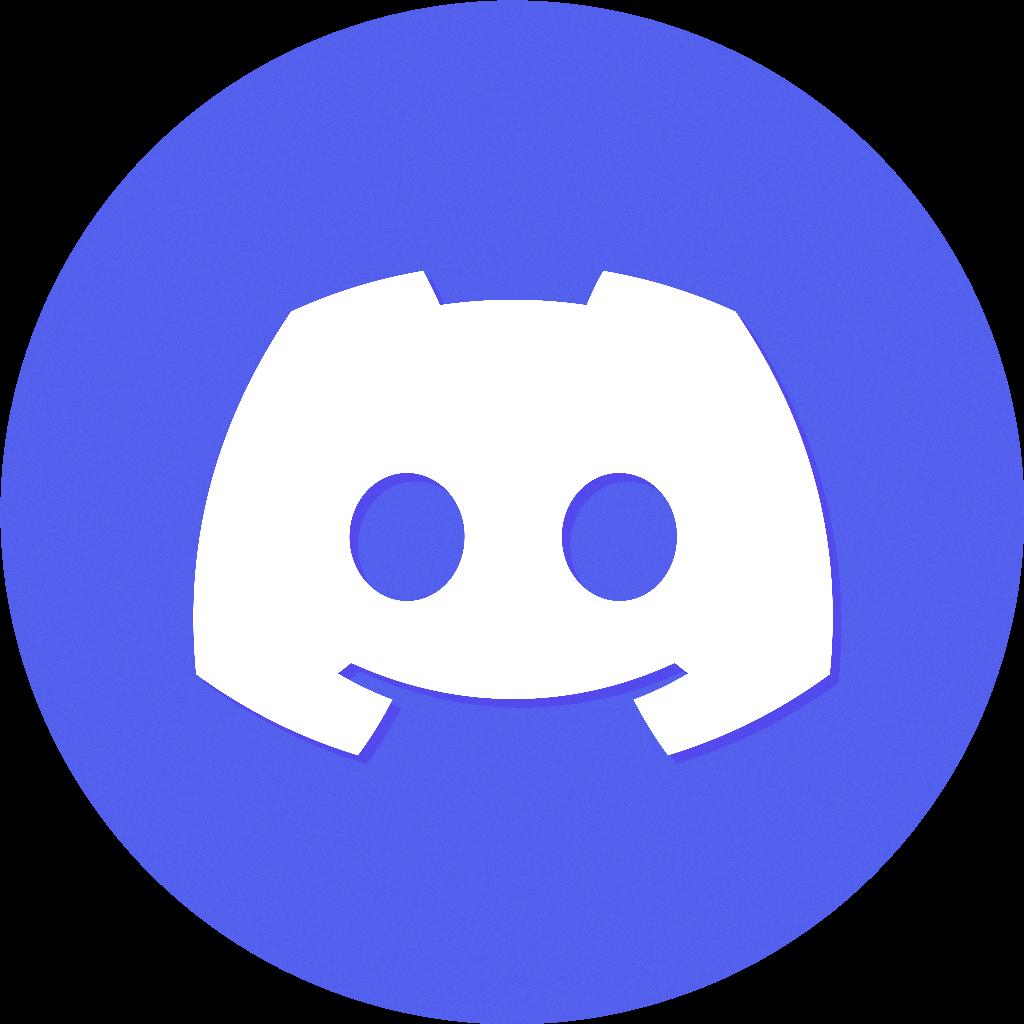
Step 12: Finalizing the Process
After successfully scanning the QR code and completing the authentication process, you can enjoy seamless access to your Discord account on mobile. Remember to log out after each session and keep your device secure to safeguard your account from unauthorized access.