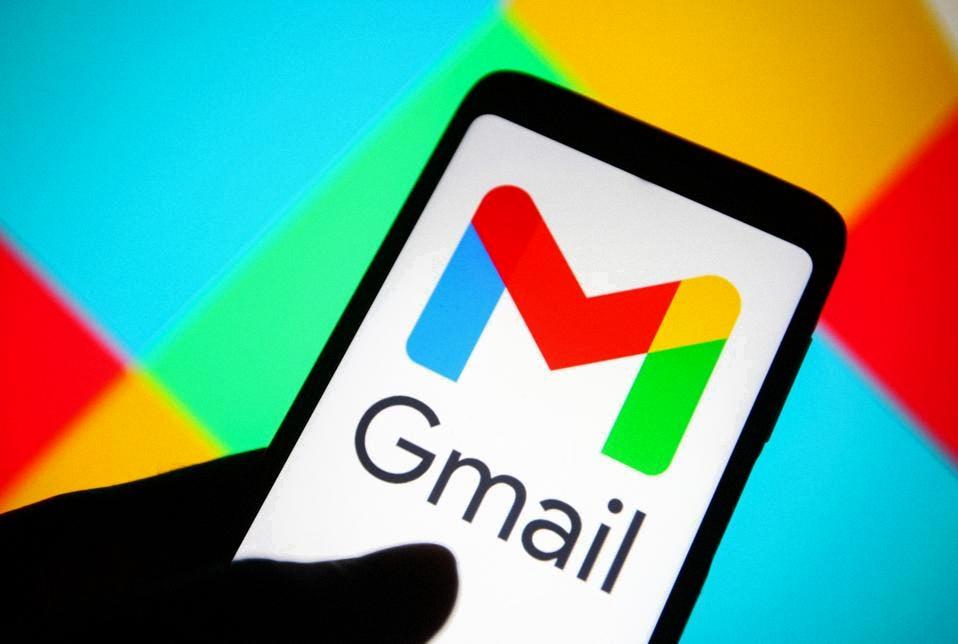Scheduling emails in Gmail is a handy feature that allows you to compose an email now and have it sent at a later time. This can be useful for various reasons, such as coordinating with people in different time zones, or ensuring that your emails are sent at the most optimal time for maximum impact.
To schedule a Gmail email, start by opening Gmail on your computer. Then, click on the “Compose” button located at the top left corner of the screen. This will open a new email draft where you can compose your message as you normally would.
Once you have written your email, look towards the bottom left corner of the compose window. Next to the “Send” button, you will see a small arrow pointing downwards. Click on this arrow to reveal a drop-down menu of additional options.
In the drop-down menu, you will see an option that says “Schedule send.” Click on this option to bring up a selection of pre-defined scheduling options, such as later today, tomorrow morning, or a specific date and time of your choosing.
Select the timing that best suits your needs by clicking on the corresponding option. Gmail will then schedule your email to be sent at the selected time, and you can rest assured that it will be delivered at the precise moment you specified.
It is worth noting that once you schedule an email in Gmail, it will be stored in your “Scheduled” folder until the designated time arrives. This allows you to make any last-minute edits or adjustments before the email is sent out.
Furthermore, if you ever change your mind and decide to send the email immediately instead of waiting for the scheduled time, you can simply locate the email in the “Scheduled” folder, open it, and click the “Cancel send” option to send it right away.
Overall, scheduling emails in Gmail is a straightforward process that can help you better manage your communication and stay organized with your messaging. Whether you are planning ahead for work or personal emails, this feature offers flexibility and convenience at your fingertips.
So, the next time you find yourself needing to send an email at a specific time, consider utilizing the scheduling feature in Gmail to streamline your workflow and ensure timely delivery of your messages.