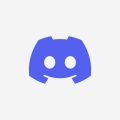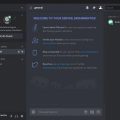If you’ve ever attempted to screen share Netflix on Discord only to encounter a frustrating black screen, you’re not alone. This common issue can dampen your viewing experience and hinder your ability to enjoy movies or shows with friends. Fortunately, there are steps you can take to resolve this problem and enhance your screen sharing experience.
Disable Hardware Acceleration
One effective solution is to disable hardware acceleration in both Discord and your chosen browser. By turning off this feature, you can often eliminate the black screen problem and ensure smooth screen sharing. After making this adjustment, be sure to restart Discord and your browser to apply the changes.
Add Your Browser or Movie App as a Game in Discord Settings
Another helpful tip is to add your browser or movie app as a registered game in Discord. Navigate to “User Settings” and then select “Registered Games.” From there, click on “Add game” and include the application you intend to screen share. This step can streamline the screen sharing process and potentially prevent black screen issues.
Relaunch Your Browser Before Screen Sharing
Prior to initiating the screen share, it’s advisable to relaunch your browser. This simple action can often refresh the application and address any glitches that may be causing the black screen problem. By relaunching your browser, you increase the likelihood of a successful and uninterrupted screen sharing session on Discord.
Utilize a Screen Share Channel in Discord
When sharing Netflix content on Discord, consider utilizing a dedicated screen share channel. This specialized channel is designed for seamless screen sharing and can help optimize the viewing experience for all participants. By selecting the appropriate channel, you can enhance the quality of your shared content and minimize potential technical hiccups.
Ensure Stable Internet Connection
One often overlooked factor that can contribute to black screen issues during screen sharing is an unstable internet connection. To avoid disruptions and maintain smooth playback, ensure that your internet connection is stable and reliable. By addressing any connectivity issues, you can mitigate the risk of encountering black screen problems while sharing Netflix on Discord.
Update Discord and Browser Versions
Regularly updating both Discord and your browser is crucial for resolving technical issues and ensuring compatibility when screen sharing Netflix. By keeping your applications up to date, you can benefit from bug fixes, performance enhancements, and improved stability. Check for updates regularly to prevent black screen complications and enhance your screen sharing experience.
Adjust Screen Resolution Settings
Screen resolution settings can impact the quality of your screen share on Discord. If you’re experiencing a black screen while sharing Netflix, consider adjusting your screen resolution settings to a compatible aspect ratio. By optimizing your display settings, you can improve the visibility and clarity of the shared content, reducing the chances of encountering black screen issues.
Check for Browser Extensions or Plugins
Browser extensions or plugins can sometimes interfere with screen sharing functionality, leading to black screen problems on Discord. To troubleshoot this issue, review your browser extensions and plugins to identify any potential conflicts. Disable or remove any unnecessary extensions that may be causing disruptions during screen sharing, ensuring a smoother and uninterrupted viewing experience for all participants.
Enable Sound Sharing During Screen Share
Enabling sound sharing during screen share can enhance the overall viewing experience when sharing Netflix on Discord. By allowing sound to accompany the shared content, you can create a more immersive and engaging environment for all participants. Ensure that sound sharing is enabled in your screen sharing settings to maximize the enjoyment of shared movies or shows without encountering black screen issues.
Utilize Screen Share With Application Window
When screen sharing Netflix on Discord, consider using the “Application Window” option for a more targeted sharing experience. By selecting the specific application window containing the Netflix playback, you can minimize the risk of encountering black screen problems associated with broader screen sharing settings. Opting for this focused approach can help streamline the sharing process and optimize the visibility of shared content.

Seek Support from Discord Community or Help Resources
If you continue to experience black screen issues while screen sharing Netflix on Discord, don’t hesitate to seek support from the Discord community or consult help resources provided by Discord. Fellow users may have encountered similar challenges and can offer valuable insights or troubleshooting tips. Additionally, Discord’s support resources and documentation may provide specific guidance for resolving screen sharing issues and ensuring a seamless viewing experience.