If you’ve ever found yourself drowning in a sea of emails in your Gmail inbox, frantically searching for that one important message that seems to have slipped through the cracks, fear not – there’s a simple solution. The ability to search for unread messages in Gmail can be a real lifesaver when it comes to staying on top of your email game. In this article, we’ll walk you through the steps on how to effectively search for unread messages in your Gmail account.
Step 1: Open Your Gmail Account
The first step in searching for unread messages in Gmail is, of course, to open your Gmail account. Whether you’re using a web browser or the Gmail app on your mobile device, ensure that you are logged in to your account before proceeding to the next step.
Step 2: Utilize the Gmail Search Bar
Once you have your Gmail account open, direct your attention to the search bar located at the top of the screen. This search bar is a powerful tool that allows you to filter and find specific emails within your inbox. To search for unread messages, type “is:unread” (without the quotation marks) into the search bar. This search query tells Gmail to display only the messages that you have not yet read.
Step 3: View Your Unread Messages
After entering the search query “is:unread” into the Gmail search bar, hit the Enter key on your keyboard or tap the search icon to initiate the search. Gmail will then proceed to display a list of all the unread messages in your inbox that meet the search criteria. You can now easily browse through these unread messages and attend to any important emails that require your attention.
Using Search Operators
Aside from the “is:unread” search query, Gmail offers a range of other search operators that you can use to further refine your search for unread messages. For example, combining “is:unread” with other search operators like “from:”, “to:”, or “subject:” can help you pinpoint specific types of unread messages in your inbox.
Sorting and Organizing Unread Messages
Once you have successfully located your unread messages in Gmail, you may want to take additional steps to sort and organize them for better visibility and management. Utilize features such as starring important messages, applying labels, or creating filters to streamline your inbox and ensure that no important emails go unnoticed.
Using Filters for Automation
To further streamline your search for unread messages in Gmail, consider setting up filters and rules that can automatically categorize incoming emails based on criteria such as sender, subject, or keywords. By automating the process of organizing your emails, you can save time and ensure that unread messages are promptly delivered to your attention.
Marking Messages as Read
Once you have addressed and reviewed your unread messages in Gmail, you may want to mark them as read to clear them from your unread count. Simply select the messages you wish to mark as read, then click on the “Mark as read” button or use the keyboard shortcut to indicate that you have viewed and acknowledged the contents of these messages.
Customizing Your Inbox View
Gmail offers a range of customization options that allow you to personalize your inbox view to suit your preferences. From adjusting the density of your inbox to choosing a specific inbox layout, exploring these customization settings can help you optimize your Gmail experience and make it easier to spot unread messages at a glance.
Setting Email Notifications
If staying on top of unread messages is of the utmost importance to you, consider enabling email notifications in your Gmail settings. By receiving real-time alerts for new incoming messages, you can be promptly notified of any unread emails that require your attention, allowing you to respond swiftly and efficiently.
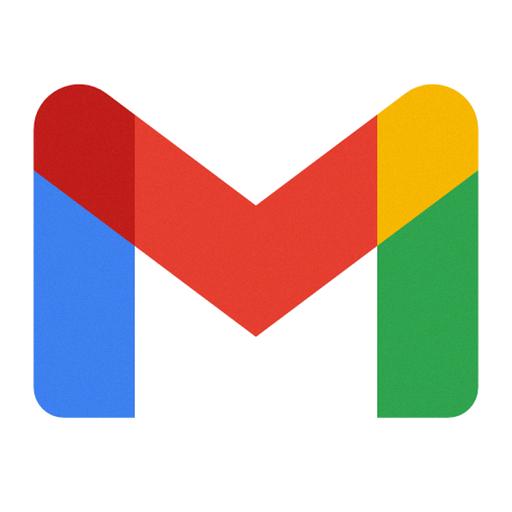
Final Thoughts
In conclusion, the ability to search for unread messages in Gmail is a handy feature that can help you stay organized and efficient when managing your email correspondence. By following the simple steps outlined in this article and leveraging Gmail’s search capabilities, you can effectively locate and prioritize unread messages in your inbox, ensuring that important communications do not go unnoticed. Stay proactive in managing your emails, and you’ll be well-equipped to tackle your inbox with ease.
