When it comes to finding specific emails or information within your Gmail account, the search feature is an incredibly powerful tool at your disposal. With a few simple steps, you can quickly locate the exact emails you’re looking for, saving you time and frustration in the process.
Accessing Gmail Search Functionality
To begin your search, open your web browser and navigate to the Gmail website. Once you’re logged in to your account, you’ll see the search box prominently displayed at the top of the screen. This is where you’ll enter your search queries to find the emails you need.
Entering Your Search Query
Once you’ve located the search box, simply type in the keywords or phrases that you’re looking for. This could be anything from a specific sender’s name to a keyword related to the content of the email you’re trying to find. Be as specific as possible to narrow down your search results.
Initiating the Search
After entering your search query, press Enter on your keyboard. Gmail will then display a list of emails that match your search criteria. You can quickly scan through these results to find the email you’re looking for.
Refining Your Search
If you have a large number of search results or want to further narrow down your results, Gmail offers additional search filters that you can use. These filter chips appear below the search box and allow you to refine your search by various criteria such as sender, date, and keywords.
Utilizing Search Operators
In addition to the filter chips, Gmail also supports the use of search operators within the search box. These operators allow you to perform more advanced searches using specific commands. For example, you can use “from:” to search for emails from a particular sender or “subject:” to search for emails with a specific subject line.
Combining Search Filters
For even more precise search results, you can combine multiple search filters and operators to create complex search queries. This can help you narrow down your results to find exactly what you’re looking for, even in a large inbox with countless emails.
Reviewing Search Results
As you review the search results, Gmail highlights the searched keywords within each email, making it easy to identify why a particular email appeared in the results. This feature can be especially useful when you’re searching for specific information within lengthy email threads.
Managing Search Results
Once you’ve found the email you were looking for, you can take various actions such as opening the email, replying to it, forwarding it, or archiving it. Gmail provides a seamless user experience that allows you to interact with your search results efficiently.
Enhancing Your Email Search Skills
By mastering the search functionality in Gmail, you can significantly improve your productivity and workflow when dealing with emails. Practice using different search queries, filters, and operators to become a proficient email searcher and efficiently manage your inbox.
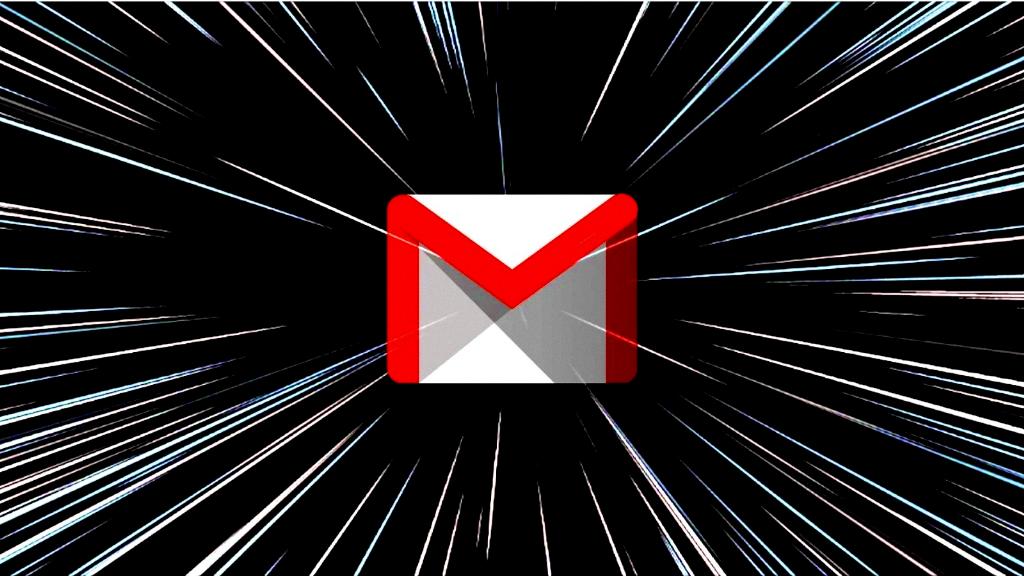
Conclusion
Searching on Gmail doesn’t have to be daunting or time-consuming. With the right techniques and tools at your disposal, you can quickly locate any email within your inbox, saving you valuable time and effort. Embrace the power of Gmail search to streamline your email management tasks effectively.
