As technology advances, the convenience of accessing your emails on various devices is becoming increasingly important. If you’re browsing the web looking for ways to view your iCloud emails on a Windows PC, you’ve come to the right place. Here’s a comprehensive guide on how to seamlessly access your iCloud emails from your PC.
Step 1: Visit Microsoft Store Website
The initial step in this process is to navigate to the official Microsoft Store website using your preferred web browser. Once there, use the search bar to look up ‘iCloud’ to find the app you need.
Step 2: Download iCloud for PC
After locating the iCloud app on the Microsoft Store website, click on the ‘Get’ button to download the app to your Windows PC. This will enable you to access your iCloud emails seamlessly on your desktop.
Alternative Method: Direct Browser Access
If you prefer not to download an app, you can directly access your iCloud emails by visiting https://www.icloud.com/mail in your browser of choice. This method allows you to sign in to your iCloud account and access your emails without the need for any additional software.
Step 3: Sign In to Your iCloud Account
Regardless of the method you choose, the next crucial step is to sign in to your iCloud account using your Apple ID and password. This ensures that you can securely access your emails and other iCloud services from your Windows PC.
Step 4: Navigate to iCloud Mail
Once you’ve successfully signed in to your iCloud account, you’ll be able to navigate to the iCloud Mail section. This is where you can view, send, and manage your emails just as you would on any other device linked to your iCloud account.
Step 5: Checking Your Inbox
Upon accessing the iCloud Mail section, you’ll be greeted with your inbox, where all your received emails are listed. From here, you can read, reply to, or delete emails as needed, ensuring that you stay on top of your digital correspondence.
Step 6: Composing New Emails
If you need to compose a new email from your PC, simply look for the compose button within the iCloud Mail interface. Clicking on this button will open a new email window where you can craft your message and send it to your desired recipient.
Step 7: Organizing Your Emails
To keep your inbox tidy and organized, utilize the various options available within iCloud Mail to categorize your emails, create folders, or set up filters. This ensures that you can easily find and access specific emails when needed.
Step 8: Syncing Across Devices
One of the benefits of using iCloud Mail on your PC is the seamless syncing of emails across all your devices linked to your iCloud account. Any changes you make on your PC will reflect on your other Apple devices, ensuring consistent email management.
Step 9: Security and Privacy
As you access your iCloud emails on your Windows PC, it’s crucial to prioritize security and privacy. Ensure that your PC is protected with up-to-date security software and that you log out of your iCloud account after each use to safeguard your data.
Step 10: Troubleshooting
If you encounter any issues while trying to access your iCloud emails on your PC, refer to the official Apple support resources for troubleshooting tips and solutions. Addressing any technical hiccups promptly ensures uninterrupted access to your emails.
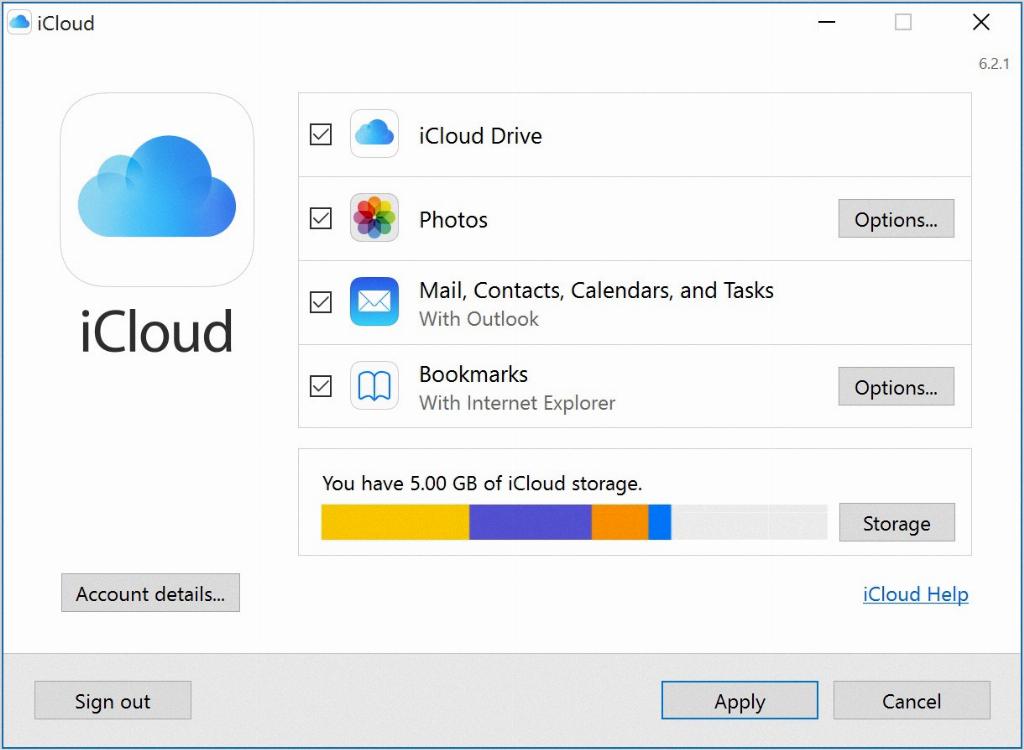
Final Thoughts
By following these simple yet effective steps, you can seamlessly view and manage your iCloud emails on your Windows PC. With the convenience of accessing your emails from any device, you can stay connected and organized, ensuring efficient communication in both personal and professional realms.
