So, you want to view your iCloud photos, but you’re not sure how to go about it. Don’t worry; I’ve got you covered with all the necessary steps to access your precious memories stored in the cloud. Let’s jump right in!
Step 1: Open File Explorer
If you’re using a Windows 10 device, the first thing you need to do is open File Explorer. You can do this by clicking on the folder icon in the taskbar or by pressing the Windows key + E on your keyboard.
Step 2: Navigate to iCloud Photos
Once File Explorer is open, look for iCloud Photos in the navigation pane on the left-hand side of the window. Click on it to access your iCloud photo library.
Step 3: Sign in to iCloud
If you’re not already signed in, you’ll be prompted to enter your iCloud credentials (Apple ID and password). Make sure to input the correct information to view your photos.
Step 4: Browse Your Photo Library
After signing in, you should see all your iCloud photos displayed in File Explorer. You can now browse through your collection, organized by date and location, and relive those special moments captured on your Apple devices.
Step 5: Download Photos
If you wish to save any of your iCloud photos to your Windows 10 computer, you can simply select the images you want to download and copy them to a folder on your device for safekeeping.
Step 6: Edit and Share
Now that you have access to your iCloud photos on your Windows 10 PC, you can edit them using your preferred software or share them with friends and family via email, social media, or messaging apps.
Step 7: Backup Your Photos
It’s always a good idea to back up your photos to avoid losing them in case of device malfunction or data loss. Consider using external hard drives, cloud storage services, or other backup solutions to protect your precious memories.
Step 8: Security and Privacy
Remember to maintain good security practices when accessing your iCloud photos, such as keeping your Apple ID and password secure, enabling two-factor authentication, and being cautious when sharing images online.
Step 9: Enjoy Your Memories
Take the time to go through your iCloud photos and reminisce about the moments they capture. Photos have a way of bringing us back to special occasions and evoking emotions, so make the most of your photo library.
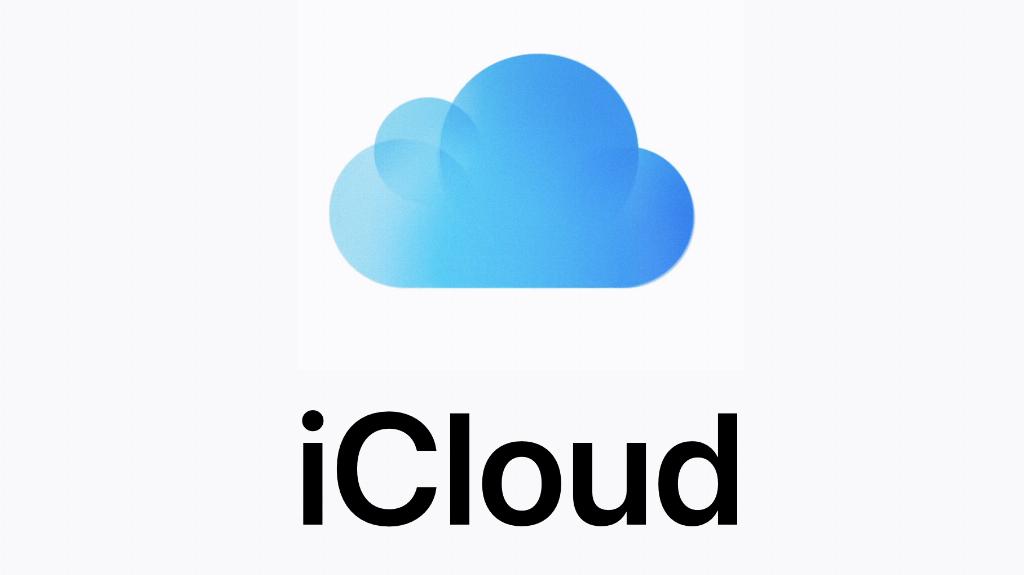
Step 10: Keep Your Library Organized
To make it easier to find specific photos in the future, consider organizing your iCloud library into albums, using tags or keywords to categorize images, and regularly deleting any duplicates or unwanted pictures.
