When it comes to staying active and monitoring your daily step count, the Apple Watch can be a handy companion. If you’re wondering how to see your steps right on your Apple Watch face, you’ve come to the right place. Below, we’ll walk you through the step-by-step process of adding and customizing a step counter complication on your Apple Watch face.
Step 1: Open the Watch App on Your iPhone
The first step is to open the Watch app on your paired iPhone. This app serves as the central hub for customizing various aspects of your Apple Watch, including watch faces and complications.
Step 2: Navigate to My Faces
Once you’re in the Watch app, head to the “My Faces” section, where you can view and manage all the watch faces available on your Apple Watch.
Step 3: Select the Watch Face
Choose the watch face where you want to add the step counter. You can select an existing watch face or create a new one depending on your preference.
Step 4: Customize Complications
Scroll down to the “Complications” section within the selected watch face. Complications are small widgets that can display various types of information, including your step count.
Step 5: Choose Step Counter
Within the Complications menu, look for the option to add a step counter. Select this option to configure how you want the step count to appear on your watch face.
Step 6: Add the Step Counter App
From the list of available apps, choose the one that provides step tracking data. This could be Apple’s built-in Activity app or a third-party fitness app that you have installed on your iPhone.
Step 7: Customize the Display
Once you’ve added the step counter app, you can further customize how the step count appears on your watch face. This may include adjusting the size, position, or style of the complication.
Step 8: Save Your Changes
After customizing the step counter complication to your liking, make sure to save your changes within the Watch app. This will ensure that your preferred settings are applied to your watch face.
Step 9: Sync Your Apple Watch
To see the updated watch face with the step counter complication, sync your changes to your Apple Watch. Simply wear your watch, and it should reflect the modifications you made in the Watch app.
Step 10: Enjoy Tracking Your Steps
With the step counter now visible on your Apple Watch face, you can easily keep tabs on your daily activity and progress towards your fitness goals. Stay motivated and stay active!
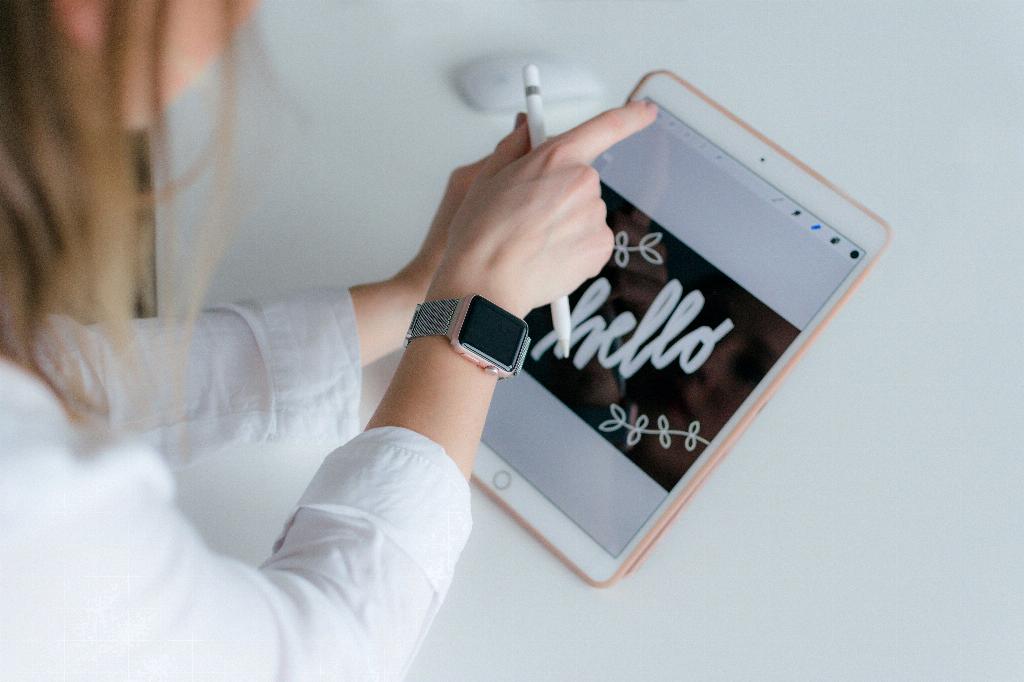
Conclusion
Adding a step counter to your Apple Watch face is a simple process that can provide valuable insights into your daily activity levels. By following the steps outlined above, you can seamlessly integrate this feature into your watch face and make monitoring your steps a breeze.
