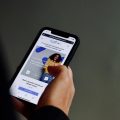So, you’re curious about finding out the carrier of your iPhone? It’s actually pretty easy to check which carrier you’re currently using on your device. Whether you’ve just gotten a new iPhone or simply want to confirm your current carrier, I’ll walk you through the steps to view this information.
Firstly, to discover which carrier your iPhone is connected to, you’ll want to head to the Settings app. This is the central hub for customizing various aspects of your device, including network settings.
Once you’re in the Settings app, scroll down and tap on the ‘General’ option. This section houses general settings for your iPhone, including software updates, storage, and more.
Within the ‘General’ settings, locate and tap on ‘About’. The ‘About’ page contains essential information about your device, such as the model, serial number, and carrier details.
On the ‘About’ page, you should see a field labeled ‘Carrier’. This is where the name of your current carrier is displayed. If you’re using a physical SIM card, this is the carrier associated with it.
If you’re keen on more detailed carrier information, you can tap on the version number displayed on the ‘Carrier’ field. This action will provide you with additional carrier-specific details and settings.
If your device utilizes an eSIM profile for activation, make sure to also check the ‘eSIM’ section within the carrier information. The ‘eSIM’ section will display details related to your eSIM carrier if that’s how your iPhone is set up.
For iPhone users on the Verizon network, the carrier information should be prominently displayed, making it easy to identify that you are indeed connected to Verizon.
By following these simple steps through your iPhone’s settings menu, you can quickly ascertain which carrier your device is connected to. This information can come in handy for various reasons, such as troubleshooting network issues or ensuring compatibility with your carrier’s services.
So, the next time you’re curious about your iPhone’s carrier details, remember to navigate to the Settings app, dive into the ‘General’ settings, and uncover the carrier information under the ‘About’ section. It’s a straightforward process that provides valuable insights into your device’s network connectivity.