When it comes to communicating with others on Discord, sending a direct message (DM) is a quick and efficient way to connect with someone privately. Whether you want to discuss something specific, share a thought, or just have a private conversation, sending a DM is a valuable feature of this platform.
Accessing Direct Messages
To start a DM on Discord, the first step is to click on the Discord logo located at the top-left corner of the screen. From there, navigate to the "Friends" section where you’ll find a list of users you’re connected with. You may need to switch from the "Online" tab to the "All" tab to locate the person you want to message.
Initiating a DM
Once you’ve found the individual you wish to message, click on their profile to open the options menu. Look for the speech bubble icon, which signifies the DM channel, and select it to begin a private conversation with that person.
Creating a Private Channel
Upon selecting the speech bubble icon, Discord will create a dedicated channel for your private conversation with the chosen user. This channel is exclusive to you and the recipient, allowing for seamless communication without any interference from others.
Engaging in Conversation
Once the private channel is established, you can start typing your message in the text box at the bottom of the screen. You can send text messages, images, videos, and other media directly through this channel, making it a versatile platform for communication.
Customizing Your Messages
Discord provides various formatting options to customize your messages. From bold and italic text to inline code snippets, you can enhance the visual appeal of your messages and make them more engaging for the recipient.
Emojis and Reactions
Adding emojis and reactions to your messages can convey emotions and responses effectively. Discord offers a wide range of emojis that you can use to express laughter, surprise, excitement, or any other sentiment you wish to communicate.
Managing Notifications
Discord allows you to control your notification settings for DMs, ensuring that you receive alerts for important messages while minimizing distractions. You can customize notification preferences based on your preferences and prioritize certain conversations over others.
Clearing Chat History
If you want to declutter your DM channel or maintain privacy, Discord offers the option to clear chat history. This feature allows you to erase the conversation history between you and the other user, creating a clean slate for future interactions.
Blocking and Reporting Users
In case of unwanted messages or interactions, Discord provides the ability to block and report users. If you encounter spam, harassment, or any form of misconduct, you can take action to protect yourself and maintain a safe environment within the platform.
Ending the Conversation
Once you’ve completed your conversation or no longer wish to communicate with a particular user, you can close the DM channel on Discord. This action ends the private chat and allows you to focus on other interactions within the platform.
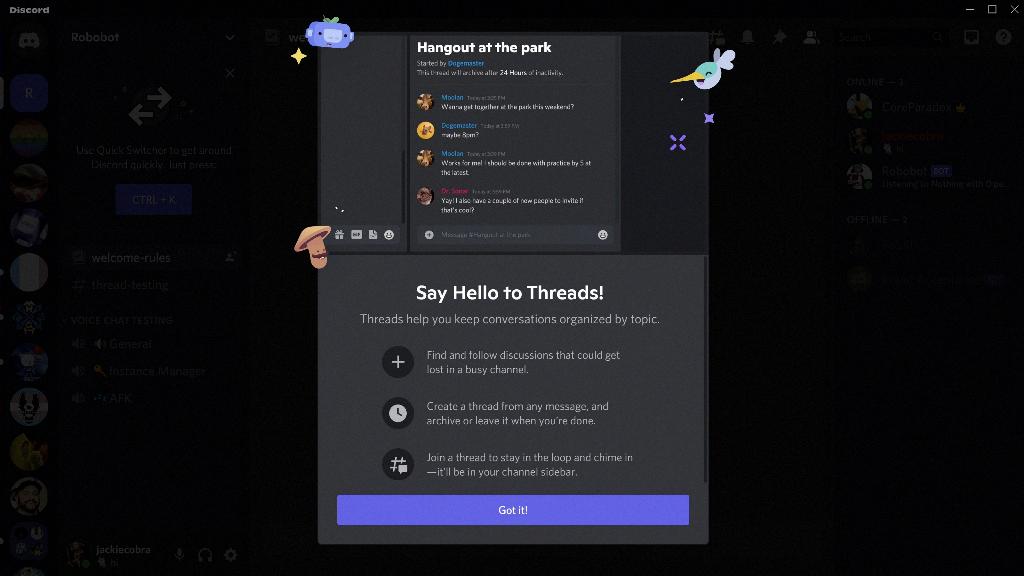
Conclusion
In conclusion, sending a DM on Discord is a straightforward process that enables personalized and private communication between users. By following the steps outlined above, you can initiate, customize, and manage your direct messages effectively, fostering meaningful connections and interactions within the Discord community.
