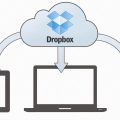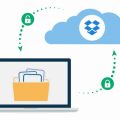Imagine you have an important file saved in your Dropbox account that you need to share with a colleague or friend. The process of sending a file via Dropbox is simple and efficient, allowing you to effortlessly share files with others in just a few steps. In this article, we will explore the detailed steps on how to send a Dropbox file to your desired recipients.
First and foremost, to start the process of sending a Dropbox file, you need to log in to your Dropbox account. Head over to dropbox.com and enter your login credentials to access your account dashboard. Once you have successfully logged in, you are ready to proceed with sharing your file.
Next, navigate to the file or folder within your Dropbox account that you wish to share with others. As you hover over the file or folder, you will notice a share icon, typically represented by a rectangle with an upward-pointing arrow. Click on this share icon to initiate the sharing process for the selected file.
After clicking on the share icon, a dialogue box will appear on your screen prompting you to type in the email address, name, or group of individuals you want to share the file with. You can enter multiple email addresses or names to invite several people to access the file. Dropbox allows you to invite as many people as needed to collaborate on the shared file.
As you start typing the email addresses or names of the recipients, Dropbox will provide you with relevant suggestions based on your input. This helpful feature makes it easier to select the desired individuals you want to share the file with. Once you have entered the email addresses or names, click to select the recipients from the provided suggestions.
Before finalizing the sharing process, take a moment to review the list of selected recipients to ensure you have included all the necessary individuals. It is essential to verify that you have added the correct email addresses or names to prevent any sharing errors and ensure that the intended recipients receive access to the file.
Upon confirming the selection of recipients, you can proceed to customize the sharing settings for the file. Dropbox offers various sharing options, allowing you to control the level of access and permissions granted to the recipients. You can choose to grant view-only access, allow editing rights, or enable commenting on the shared file.
Additionally, Dropbox provides the option to add a message along with the shared file. You can include a brief note or instructions for the recipients, providing context or details about the shared file. Adding a personalized message enhances communication and clarifies the purpose of sharing the file with the recipients.
Once you have finalized the sharing settings and added any necessary message, you can proceed to send the file to the selected recipients. By clicking on the “Share” or “Send” button (depending on the interface), Dropbox will instantly send notifications to the recipients, allowing them to access the shared file directly from their email inbox.
The recipients will receive an email notification with a link to the shared file, granting them access to view, edit, or comment on the file as per the permissions granted. The seamless sharing process facilitated by Dropbox ensures that the recipients can conveniently access the shared file and collaborate effectively with the sender.
In conclusion, sending a Dropbox file is a straightforward process that involves logging in to your account, selecting the file to share, entering the recipients’ email addresses, customizing sharing settings, adding a message if desired, and sending the file. By following these steps, you can effortlessly share files with others and collaborate efficiently using Dropbox’s intuitive sharing features.