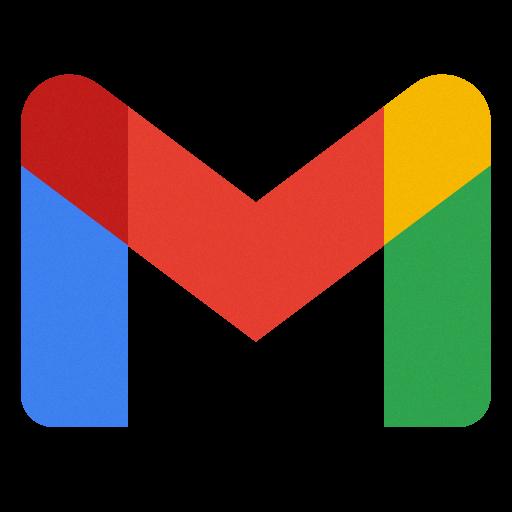Sending an email from Gmail is a straightforward process that allows you to communicate with others efficiently. To begin, open your web browser and navigate to the Gmail website. Once you’re on the Gmail homepage, locate and click on the “Compose” button located at the top left corner of the screen.
After clicking on the “Compose” button, a new email window will pop up on your screen. In the “To” field, enter the email address of the recipient you want to send the email to. You can also add additional recipients by including their email addresses in the “Cc” (Carbon copy) or “Bcc” (Blind carbon copy) fields.
Once you have added the recipient’s email address, it’s time to compose your email. Start by entering a relevant subject for your email in the designated field. The subject should be concise and descriptive to give the recipient an idea of what the email is about.
Next, move on to writing the body of your email. You can type your message in the large text field provided in the email window. Use clear and concise language to convey your thoughts effectively. You can format the text, add links, and include attachments as needed.
Before sending the email, it’s essential to review it for any errors or missing information. Take a moment to proofread your email to ensure that it is coherent and free of any mistakes. You can also use the spell check feature in Gmail to catch any spelling errors.
Once you are satisfied with the content of your email, it’s time to hit the “Send” button located at the bottom of the email window. Clicking on the “Send” button will dispatch your email to the recipient’s inbox, and you will receive a confirmation message that the email has been sent successfully.
After sending the email, Gmail will automatically save a copy of the email in your “Sent Mail” folder. This allows you to keep track of the emails you have sent and easily refer back to them if needed in the future.
If you want to include any attachments in your email, you can do so by clicking on the “Attach files” icon located at the bottom of the email window. You can choose files from your computer to attach to the email, making it easy to share documents, photos, or other files with the recipient.
Gmail also offers the option to schedule emails to be sent at a later time. If you want to schedule an email to be sent at a specific date and time, you can use the “Schedule send” feature in Gmail to set the desired send time for your email.
Overall, sending an email from Gmail is a quick and efficient process that allows you to communicate with others effectively. By following the simple steps outlined above, you can easily compose and send emails to stay connected with friends, family, colleagues, or clients.
So, next time you need to send an email from Gmail, remember these steps to ensure a smooth and successful email sending experience.