Sending a group email in Gmail can be a convenient way to communicate with multiple contacts at once. By creating a group, you can save time and simplify the process of sending emails to a specific set of recipients. Here’s a step-by-step guide on how to send a group email in Gmail:
Create a Contact Group:
The first step is to create a contact group in Gmail. To do this, go to your Google Contacts and click on “Labels” > “Create Label.” Enter a name for your group and add contacts to the group by selecting them from your contacts list. Save the group once you have added all the desired contacts.
Compose a New Email:
Next, open your Gmail account and click on “Compose” to start a new email. In the “To” field, begin typing the name of the group you created. Gmail will auto-suggest the group name, which you can then select.
Review Recipients:
Double-check the recipients in the email to ensure that the group name appears in the “To” field. This confirms that the email will be sent to all members of the group.
Write Your Email:
Compose your email message as you would for a regular email. You can customize the subject line, add attachments, format the text, and include any necessary details or links in the body of the email.
Proofread Your Message:
Before sending the email, take a moment to proofread your message for any typos or errors. It’s essential to ensure that the message is clear and professional before it reaches your group members.
Finalize and Send:
Once you are satisfied with the content of your email, click on the “Send” button to dispatch the message to all members of the group. Your group email will be delivered to each recipient’s inbox.
Follow-Up:
After sending the group email, you can monitor responses or follow up with individual group members if needed. Gmail allows you to track email interactions and manage communication effectively.
Edit or Remove Contacts:
If you need to edit or remove contacts from the group in the future, you can easily do so by going back to your Google Contacts and modifying the group settings accordingly.
Organize Communication:
By using contact groups in Gmail, you can organize your communication more efficiently and target specific groups of people with relevant information or updates.
Enhance Collaboration:
Sending group emails can also enhance collaboration among team members, making it easier to disseminate information, share documents, or coordinate tasks within a group setting.
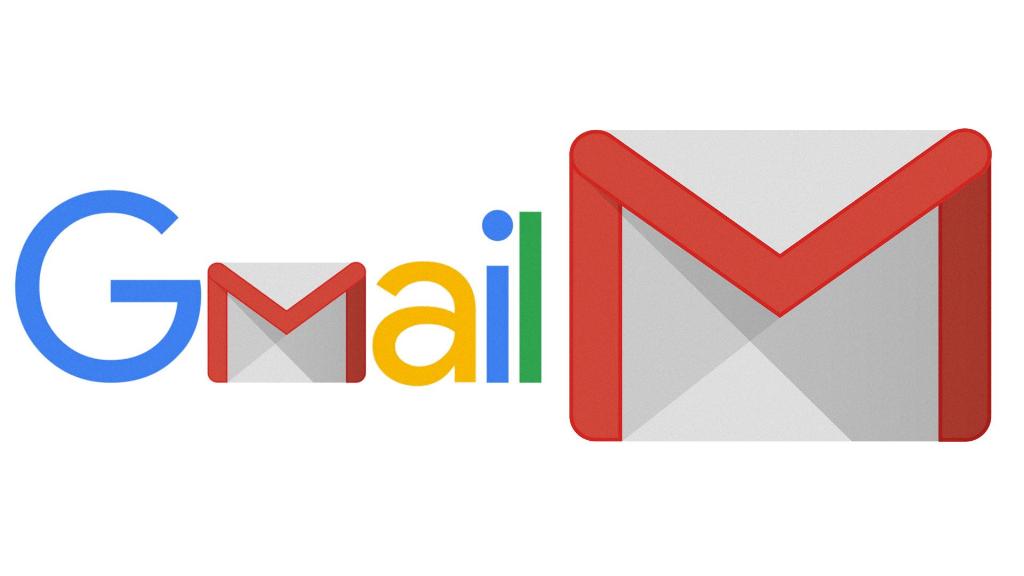
Save Time:
Overall, sending group emails in Gmail is a time-saving feature that streamlines the process of reaching out to multiple contacts simultaneously, improving communication effectiveness and productivity.
