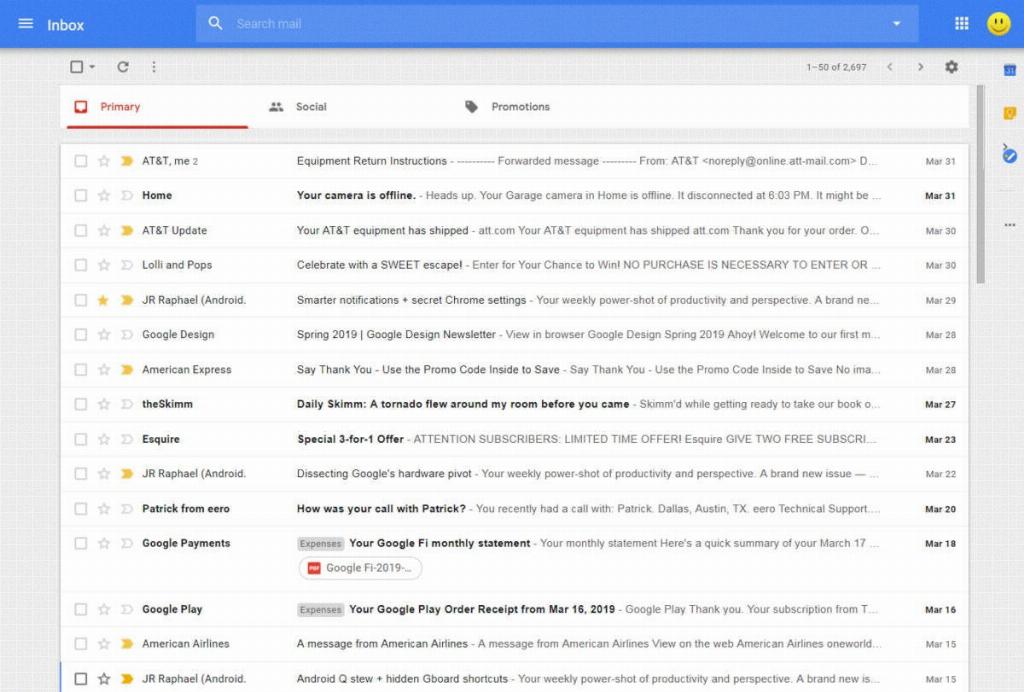When it comes to scheduling emails to send at a specific time in Gmail, you have the flexibility to compose your message and set a desired time for it to be delivered. This feature is particularly useful for ensuring that your emails reach recipients at an optimal time, even if you are not available to send them manually.
To get started with scheduling an email in Gmail, begin by accessing your Gmail account on a computer. Once you are logged in, navigate to the top left corner of the screen and click on the “Compose” button. This will open a new email draft where you can proceed to craft your message as you normally would.
After you have written your email and are ready to schedule it for delivery at a specific time, direct your attention to the bottom left corner of the email composition window. Here, you will notice the “Send” button, next to which there is a small arrow. Click on this arrow to reveal additional sending options.
Upon clicking the arrow next to the “Send” button, a dropdown menu will appear with various sending alternatives. Look for and select the option labeled “Schedule send.” By choosing this option, you indicate to Gmail that you wish to send the email at a later time, allowing you to specify the exact timing for delivery.
Once you have selected the “Schedule send” option, a set of predefined time slots will appear for you to choose from, such as “Later today” or “Tomorrow morning.” However, if none of these options align with your desired delivery time, you can click on “Pick date & time” to input a custom date and time for the email to be sent.
By clicking on “Pick date & time,” a calendar tool will open, enabling you to select the date on which you want the email to be dispatched. Additionally, you can input the specific time by typing it into the box provided. This level of customization ensures that your email reaches the recipient precisely when you intend it to.
After setting the date and time for the email to be sent, click on the “Schedule send” button to confirm your choices and schedule the email for delivery. Gmail will then save these settings and ensure that the email is dispatched according to your specified timing, giving you peace of mind that your message will be sent at the perfect moment.
Going forward, whenever you want to schedule an email to be sent at a specific time in Gmail, remember to follow these simple steps outlined above. This feature empowers you to maintain control over your email communications, allowing you to plan ahead and optimize the delivery of important messages to your contacts.
In conclusion, the ability to send an email at a specific time in Gmail is a valuable tool that enhances your email management capabilities. By leveraging the scheduling feature in Gmail, you can streamline your communication process, increase efficiency, and ensure that your messages are sent at the most opportune moments for maximum impact.