Sending calendar invites through Gmail is a convenient way to schedule meetings, appointments, or events with your contacts. If you want to send a calendar invite in Gmail, follow these simple steps.
Step 1: Access Your Gmail Account
To begin, open your web browser and navigate to Gmail. Log in to your account using your email address and password.
Step 2: Open Google Calendar
Once you are logged in to Gmail, locate the right side bar and click on the Calendar icon. This will open Google Calendar in a new tab.
Step 3: Create a New Event
In Google Calendar, click on the date and time when you want to schedule the event. A new event window will pop up on the screen.
Step 4: Enter Event Details
Fill in the event details such as the event title, date, time, location, and description in the respective fields provided in the event window.
Step 5: Add Guests
Next to the number of guests section, click on the “Email guests” option. This will allow you to invite people to the event by adding their email addresses.
Step 6: Customize Email Invitation
Compose a personalized message in the email invitation to provide additional information about the event or include any specific instructions for the guests.
Step 7: Send the Calendar Invite
Click on the “Send” button to send the calendar invite to the selected guests. The invitation will be sent to their email addresses.
Step 8: Review and Edit Event
Before sending the calendar invite, make sure to review all the event details and edit any information if necessary to ensure accuracy.
Step 9: Confirm Guest Attendance
Once the calendar invite is sent, guests will receive an email notification with the event details and options to accept or decline the invitation.
Step 10: Track RSVP Responses
You can track the RSVP responses of the guests within Google Calendar to see who has accepted or declined the invitation.
Step 11: Receive Event Reminders
Google Calendar will automatically send event reminders to you and your guests to ensure everyone is informed and prepared for the event.
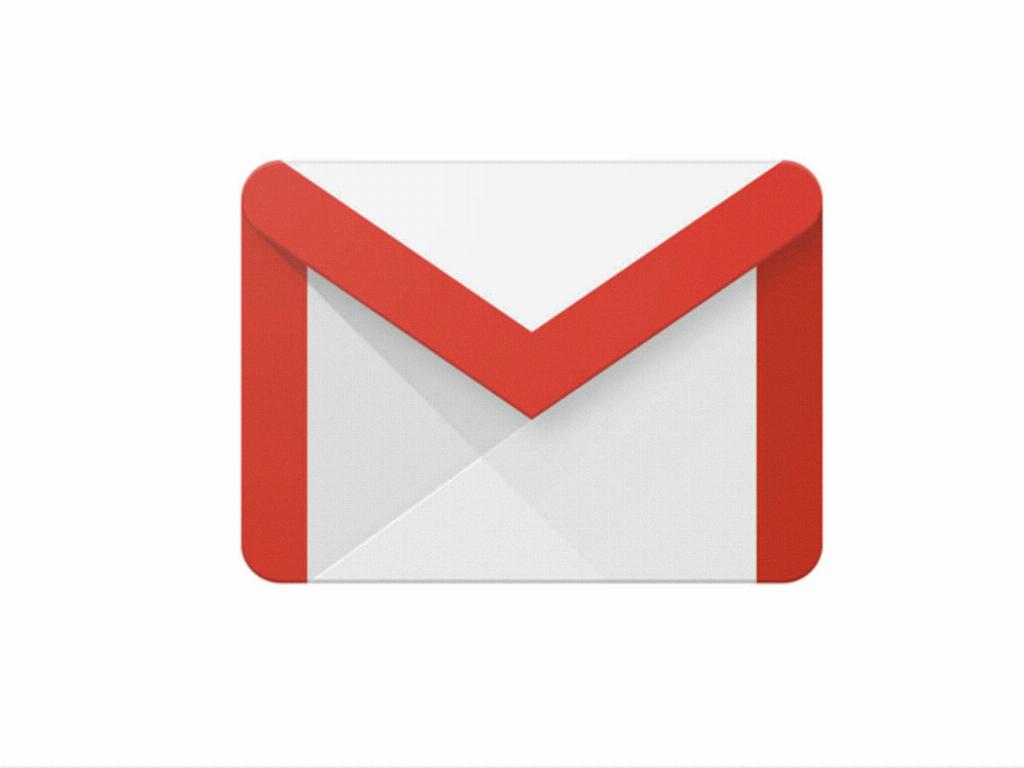
Step 12: Manage Calendar Events
You can easily manage all your calendar events within Google Calendar, including sending updates or making changes to the event details as needed.
