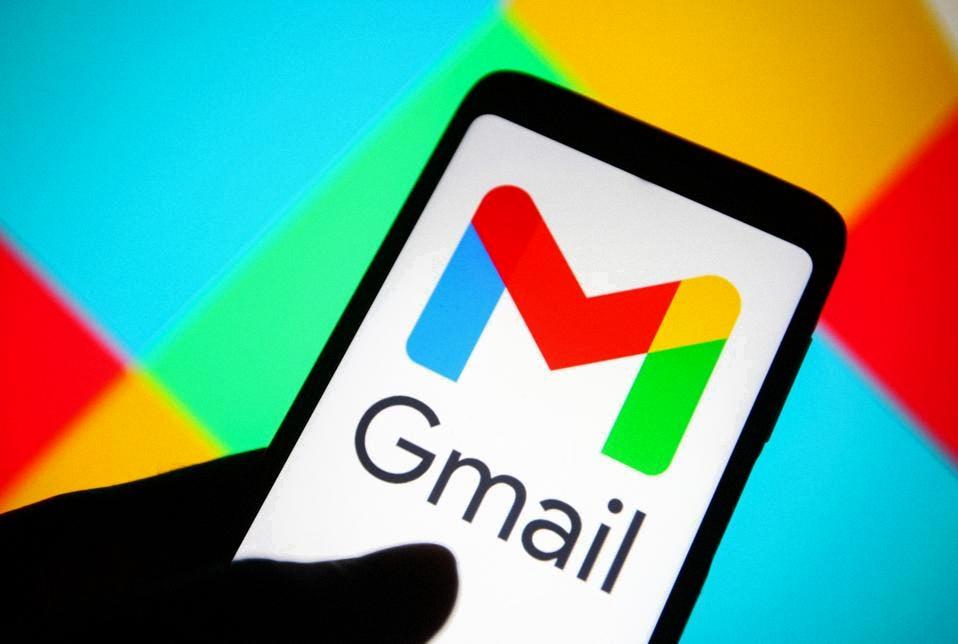Sending an email on Gmail is a simple process that can be done in just a few steps. To start, you need to access your Gmail account on your computer. Once you are logged in, you will see the option to compose a new email at the top left of the screen.
Click on the “Compose” button to open a new email draft. In the “To” field, you can add the email addresses of the recipients you want to send the email to. You can also add recipients in the “Cc” and “Bcc” fields if needed. Adding recipients in the “Cc” field will include them as carbon copy recipients, while adding them in the “Bcc” field will hide their email addresses from others.
After adding the recipients, you can proceed to add a subject to your email. The subject line gives a brief summary of what the email is about, making it easier for recipients to understand the content of the email at a glance.
Once you have added the subject, you can start composing your email message in the body of the email. You can type your message, format the text, add links, insert images, and more using the formatting options provided in the Gmail compose window.
After you have written your message, reviewed it, and made any necessary edits, you can proceed to send the email. To do this, simply click on the “Send” button located at the bottom of the email draft. Once you click send, the email will be delivered to the recipients’ inboxes.
It is important to double-check the recipients, subject line, and message content before sending the email to ensure accuracy and clarity. This helps in avoiding any potential errors or misunderstandings when the recipients receive and read your email.
Gmail also allows you to attach files to your email if you need to send documents, images, or other types of files to the recipients. You can do this by clicking on the paperclip icon in the compose window and selecting the file you want to attach from your computer.
If you want to save the email as a draft and come back to it later, you can click on the three dots menu at the bottom of the compose window and choose the “Save draft” option. This will save your email as a draft in your drafts folder for future editing and sending.
Another useful feature in Gmail is the ability to schedule emails to be sent at a specific date and time. This can be handy if you want to send an email at a later time or if you are working across different time zones and want to ensure your email is delivered at the most suitable time for the recipients.
Once you have sent the email, you can track the status of your sent emails by checking the “Sent” folder in your Gmail account. This allows you to see which emails have been successfully sent and track any responses or actions taken by the recipients in response to your email.
In conclusion, sending an email on Gmail is a straightforward process that involves composing a new email, adding recipients, subject, and message content, and clicking the send button. By following these simple steps and utilizing the various features and options available in Gmail, you can effectively communicate with others via email.