When it comes to sharing files via email, Gmail is one of the most popular and user-friendly platforms. However, sending large files through Gmail can sometimes be a bit tricky due to attachment size limitations. Here’s a detailed guide on how you can easily send large files in Gmail:
Step 1: Access Your Gmail Account
To begin the process, you need to log in to your Gmail account. Simply enter your email address and password to access your inbox.
Step 2: Compose a New Email
Once you’re in your inbox, click on the “Compose” button to start a new email. This will open a blank email template where you can enter the recipient’s email address, subject, and message.
Step 3: Attach the File
Click on the small paperclip icon located at the bottom of the email composition window. This will open a file upload dialog box where you can choose the file you want to attach.
Step 4: Uploading Large Files
If the file you want to send is too large to attach directly, you have an alternative option. Click on the Google Drive icon at the bottom of the message window. This will allow you to upload your large file to Google Drive and insert a link to the file in your email.
Step 5: Select Your Files
Once you click on the Google Drive icon, you’ll be prompted to select the file or files you want to upload from your computer. Choose the file you want to send and click “Insert” to link it in your email.
Step 6: Insert File as Drive Link
After selecting your file, you’ll see the option to “Insert as a Drive link.” Click on this option to insert the link to your file in the email. This way, the recipient can access the file directly from Google Drive.
Step 7: Review and Send
Before sending the email, make sure to review the message, subject line, and attached file to ensure everything is correct. Once you’re satisfied, click the “Send” button to deliver your email with the large file attachment.
Step 8: Notify Recipient
It’s always a good idea to inform the recipient that you’ve sent a large file via Google Drive link. This way, they’ll know to expect an attachment and can access it easily.
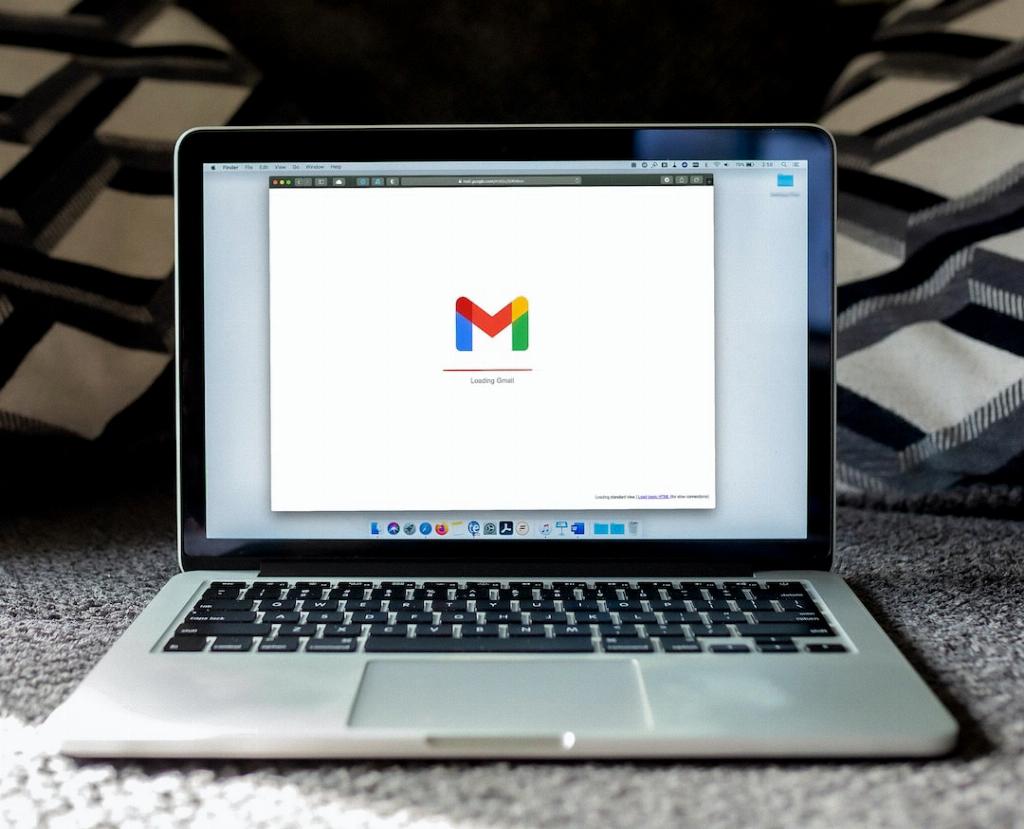
Conclusion
By following these simple steps, you can easily send large files in Gmail without worrying about attachment size limits. Utilizing Google Drive to upload and share files is a convenient solution that ensures your recipients can access the files seamlessly. With this comprehensive guide, you can now confidently send large attachments through Gmail with ease.
