Sending large files through Gmail can sometimes be a challenge, especially when dealing with file size limits. However, with a few simple steps, you can easily send those hefty attachments without any hassle.
Using the Compose Feature
When you are in your Gmail account, click on the Compose button to start a new email. Once the new email window opens, look for the small paperclip icon, which is the attachment symbol in Gmail.
Attaching Files
After clicking on the paperclip icon, a window will pop up where you can select the file you want to attach. Simply choose the file from your computer and click “Open” to attach it to your email.
Large File Option
If your file is too large to attach directly, Gmail provides an alternative option. Instead of attaching the file, you can click on the Google Drive icon located at the bottom of the email composition window.
Google Drive Integration
By selecting the Google Drive icon, you can upload your large file to Google Drive and insert a link to the file in your email. This allows the recipient to access the file directly from Google Drive without exceeding attachment limits.
Selecting Files
Once you have chosen the file or files you want to send, click on the Insert button within Google Drive. This will insert the file as a Drive link in your email, making it accessible to the recipient.
Finalizing the Email
After inserting the Drive link, you can proceed to finalize your email by adding a subject, recipients, and any additional message you want to include. Once you are satisfied with the email content, hit the Send button to dispatch the email.
Recipient Access
When the recipient receives your email with the Drive link, they can click on the link to access the large file stored in Google Drive. This eliminates any issues related to file size limits in Gmail.
Efficient File Sharing
Using Google Drive to send large files through Gmail is an efficient way to share files of any size without the worry of exceeding attachment limits. It simplifies the process and ensures smooth file delivery.
Managing Attachments
By utilizing Google Drive for large file attachments, you can also keep track of the files you have shared. Google Drive provides an organized platform for managing and accessing all your shared files.
Improved Communication
With the ability to send large files seamlessly through Gmail using Google Drive integration, communication becomes more effective. You can easily share important documents, images, or videos without any restrictions.
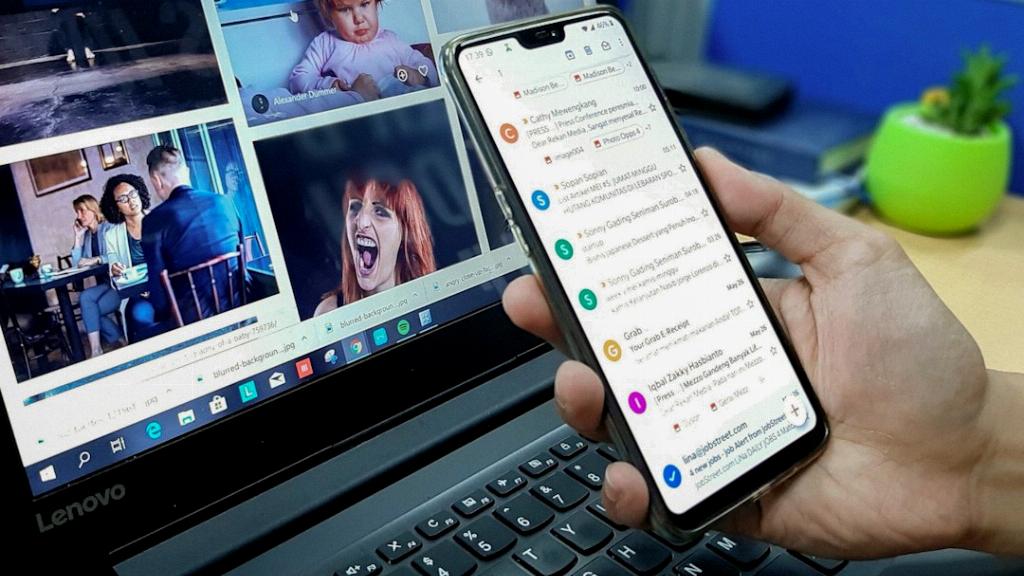
Enhanced Productivity
The integration of Google Drive with Gmail not only streamlines the process of sending large files but also enhances productivity. Users can collaborate on files, access them from anywhere, and exchange information effortlessly.
