When it comes to ensuring that your important emails are being read by recipients, requesting a read receipt in Gmail can be incredibly helpful. By requesting a read receipt, you will receive a notification when the recipient opens and reads your email. Here is a step-by-step guide on how to send a read receipt in Gmail.
Accessing Your Gmail Account
The first step in the process is to access your Gmail account. Simply go to the Gmail website and login with your credentials to get started.
Compose a New Email
Once you are logged in, click on the “Compose” button, typically located in the top-left corner of the window. This will open a new email draft where you can begin composing your message.
Writing Your Email
Compose your email as you normally would, addressing it to the intended recipient and filling in the subject line and body of the email with your desired content.
Requesting a Read Receipt
After you have finished writing your email, look for the small down-caret icon located in the bottom-right corner of the draft window. Click on this icon to reveal additional options.
Choosing the Read Receipt Option
From the menu that appears after clicking the down-caret, select the option that says “Request read receipt.” This will indicate to Gmail that you would like to receive a notification when the recipient reads your email.
Sending Your Email
With the read receipt request activated, you can now hit the “Send” button to dispatch your email to the recipient. Once the email is opened, you will receive a notification confirming that it has been read.
Confirming the Read Receipt
Upon receiving the read receipt notification, you can have the peace of mind of knowing that your email has been accessed and read by the intended party, ensuring that your communication is being acknowledged.
Benefits of Read Receipts
Requesting read receipts in Gmail can be particularly valuable in professional settings, where timely communication and confirmation of receipt are crucial. This feature can help in ensuring that your emails are not overlooked or ignored.
Privacy Considerations
It’s important to remember that not all email clients support read receipts, and some recipients may have disabled this feature for privacy reasons. While read receipts can provide useful insights, they should be used judiciously and with respect for recipients’ preferences.
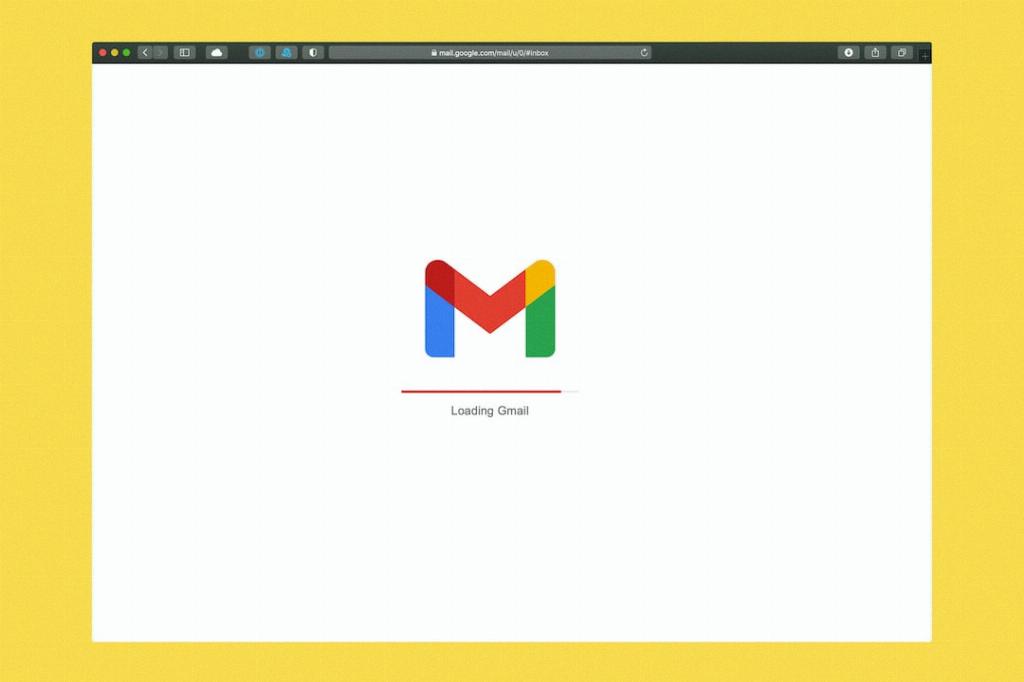
Conclusion
In conclusion, requesting a read receipt in Gmail is a straightforward process that can help you stay informed about the status of your important emails. By following the steps outlined above, you can enhance your email communication and ensure that your messages are being received and acknowledged.
