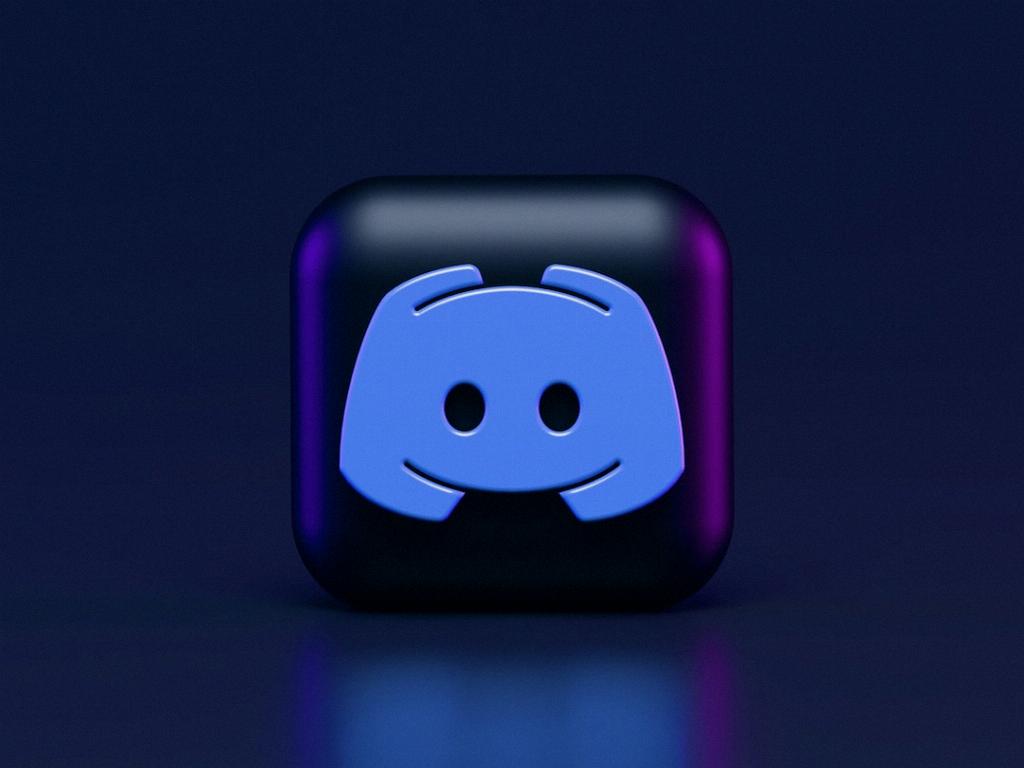When it comes to sharing videos on Discord, the process is quite straightforward. To start, open Discord and navigate to the chat window where you want to send the video. Once there, locate the small ‘+’ sign, usually found at the bottom of the chat window.
Upon finding the ‘+’ sign, give it a double click. This action will prompt a window to open, allowing you to select the video file you wish to send. Browse through your computer files, select the video, and then click ‘Open’ to begin the upload process.
It’s important to remember that once you send a video on Discord, it becomes part of the server communication. This means that anyone within that server can view and download the video if they have the necessary permissions. Keep this in mind when sharing sensitive or private videos.
Discord supports a wide variety of video formats, making it versatile and convenient for users to share their favorite clips or creations. Whether it’s a MP4, AVI, MOV, or any other common format, Discord likely has you covered.
If you encounter any issues while trying to send a video on Discord, ensure that your file meets the platform’s requirements. For example, there may be file size limitations or restrictions on certain file types. Resolving these issues will help streamline the sharing process.
When sending a video on Discord, it’s helpful to provide context or a brief description along with the video. This can give recipients an idea of what the video is about before they click to view it, enhancing the overall communication experience.
Be mindful of the content you share via video on Discord, as it reflects your online presence and interactions within the community. Respect the guidelines and rules of the server you’re in, and always consider the impact of your shared videos on others.
Utilize Discord’s features such as reactions and comments to engage with the video content shared by others. This can foster a sense of community and conversation around the videos, creating a dynamic and interactive environment within the server.
Experiment with different types of videos when sharing on Discord, from entertaining clips to informative tutorials. Variety can keep the communication engaging and cater to the diverse interests of the server members.
Regularly check your notifications on Discord to stay updated on any responses or feedback related to the videos you’ve shared. Engaging with the community and acknowledging their input can strengthen relationships and foster a supportive environment.
Consider creating dedicated channels within Discord for specific video content, such as gaming clips, vlogs, or educational videos. Organizing the content in this manner can help streamline navigation and make it easier for users to discover and engage with videos.
Remember that sending videos on Discord is not just about sharing multimedia content but also about building connections and fostering relationships within the community. Approach video sharing with a sense of respect, creativity, and collaboration to enhance the overall Discord experience.
By following these tips and best practices, you can effectively send videos on Discord while contributing positively to the platform’s vibrant and diverse community. Embrace the opportunity to share your favorite videos and engage with others through this dynamic communication channel.