Setting an out of office message in the Gmail app on your Android device is a straightforward process that can help inform your contacts when you’re not available. Here’s a step-by-step guide on how to set up this feature to manage your email notifications efficiently.
Accessing the Settings
To start, open the Gmail app on your Android phone or tablet. Tap on the Menu icon located in the top left corner to access the settings menu.
Navigating to Vacation Responder
Scroll down to the bottom of the settings menu and select “Settings.” From there, choose the specific Gmail account for which you want to set up the vacation responder.
Enabling the Vacation Responder
Within the account settings, you’ll find the option for “Vacation responder.” Toggle the switch to turn the vacation responder on.
Setting Date Range and Message
Next, fill in the designated date range for when the out of office message should be active. You can also customize the subject line and compose a personal message to be sent automatically to anyone who emails you during your absence.
Completing the Process
Once you have entered all the necessary details, tap “Done” to save your settings. Your out of office message is now set up and will be automatically sent to incoming emails according to the parameters you’ve defined.
Customizing Your Out of Office Reply
It’s essential to tailor your out of office message to provide relevant information to your contacts. Include details like the dates you’ll be away, alternative contacts for urgent matters, and when they can expect to hear back from you.
Managing Out of Office Settings
Remember to switch off the vacation responder once you’re back to ensure that you don’t continue to send automated replies unnecessarily. Regularly review and update your out of office settings as needed.
Improving Communication Efficiency
Setting an out of office message in Gmail helps streamline communication by informing senders that you may not respond immediately. This transparency can manage expectations and reduce unnecessary follow-up emails.
Utilizing Out of Office Responsibly
While the out of office feature is convenient, it’s essential to use it responsibly. Avoid sharing sensitive information in your automated replies and maintain professionalism in your messages.
Personalizing Your Out of Office Response
Adding a personal touch to your out of office message can create a more welcoming experience for your contacts. Consider incorporating your unique style and tone to make the communication feel more human.
Enhancing Email Management
By utilizing the out of office feature in Gmail, you can better manage your email flow and prioritize essential messages. This tool can help you stay organized and maintain a healthy work-life balance.
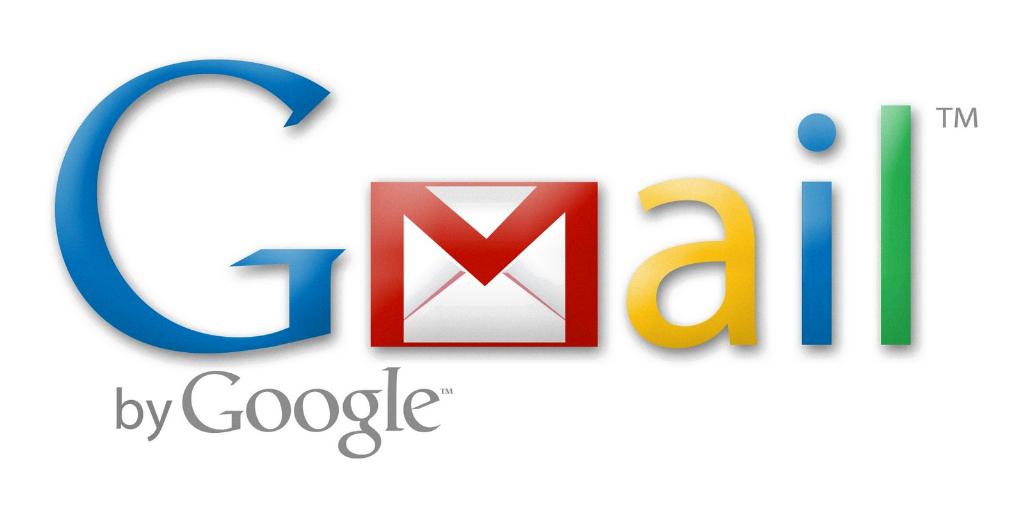
Final Thoughts
Setting out of office in the Gmail app on Android is a valuable feature that can enhance your email communication practices. By following these steps and customizing your message effectively, you can ensure that your contacts receive timely and relevant information while you’re away.
