Setting a custom ringtone on your iPhone can add a personal touch to your device and help you identify incoming calls more easily. If you’re wondering how to set a ringtone in iPhone with iTunes, follow these simple steps to customize your phone’s sound:
Step 1: Prepare Your Custom Ringtone File
Before you can set a custom ringtone on your iPhone, you’ll need to have a ringtone file in .m4r format. Make sure you have this file saved on your computer and ready to transfer to your device.
Step 2: Open iTunes and Connect Your iPhone
Launch iTunes on your computer and connect your iPhone using a USB cable. Once your iPhone is detected by iTunes, you’ll see it appear in the device list.
Step 3: Drag and Drop Your Custom Ringtone File
Locate the custom ringtone file on your computer and drag it into the "Tones" section within iTunes. This will add the ringtone to your iTunes library for syncing to your iPhone.
Step 4: Sync Your iPhone
Click on the "Sync" button in iTunes to transfer the custom ringtone to your iPhone. This process may take a few moments, so be patient while iTunes completes the sync.
Step 5: Access Ringtone Settings on Your iPhone
Once the custom ringtone has been successfully synced to your iPhone, unlock your device and navigate to the "Settings" app. From there, select "Sounds & Haptics" to access the sound settings.
Step 6: Set Your Custom Ringtone
In the "Sounds & Haptics" menu, tap on "Ringtone" to view the list of available ringtones. Your custom ringtone should appear in this list. Select it to set it as your default ringtone for incoming calls.
Step 7: Test Your Custom Ringtone
To ensure that your custom ringtone is working properly, have someone call your iPhone or use another device to test the ringtone. You should hear your personalized sound when receiving a call.
Step 8: Adjust Ringtone Volume and Settings
If necessary, you can adjust the volume of your custom ringtone and explore additional settings within the "Sounds & Haptics" menu to customize your iPhone’s sound experience further.
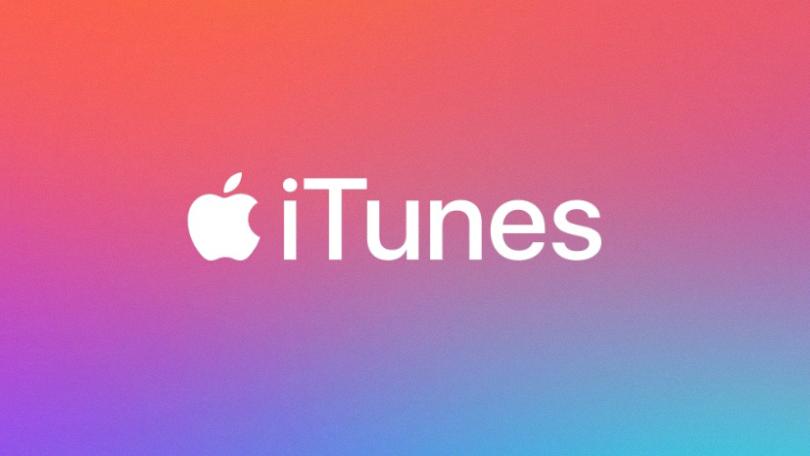
Step 9: Enjoy Your Personalized Ringtone
Congratulations! You have successfully set a custom ringtone on your iPhone using iTunes. Enjoy the unique sound that reflects your personal style every time your phone rings.
