If you’re looking to establish a professional business email using Gmail, you’ve come to the right place. With the help of Google Workspace, you can create a customized email address that reflects your brand and enhances credibility. In this comprehensive guide, we’ll walk you through the process of setting up a business email with Gmail in just a few simple steps.
Step 1: Sign Up for Google Workspace
The first step in creating a business email with Gmail is to navigate to the Google Workspace website. Once there, click on “Get Started Now” to begin the registration process. Google Workspace offers a range of features tailored to suit business needs, including professional email addresses, cloud storage, and collaborative tools.
Step 2: Use Your Existing Domain
When setting up your business email, you have the option to use your existing domain or create a new one using Google. By utilizing your domain, you can maintain brand consistency and ensure that your email address aligns with your business website. This step helps establish trust and professionalism among your customers and partners.
Step 3: Create a Google Login
After selecting your domain, proceed to create a Google login associated with your business email address. This login will provide you access to Gmail, Google Drive, and other Google Workspace applications. Be sure to select a secure password to protect your account from unauthorized access.
Step 4: Review Your Pricing Plan
Before finalizing your registration, take a moment to review the pricing plan offered by Google Workspace. Depending on your business needs, you can choose from various subscription options that include different features and storage capacities. Select a plan that aligns with your budget and requirements.
Step 5: Finish Sign-up Process
Once you’ve reviewed the pricing plan and selected the desired features, proceed to complete the sign-up process. Follow the on-screen instructions to provide necessary details, such as billing information and account preferences. After completing the registration, you’ll gain access to your new business email address.
Step 6: Customize Your Email Address
With your business email set up, it’s time to customize your email address to reflect your brand identity. You can personalize the username and format of your email address to make it easily recognizable to recipients. Consider using your business name or initials for a professional touch.
Step 7: Configure Email Settings
Before sending out your first email, take a moment to configure your email settings within Gmail. Adjust preferences such as signature, out-of-office responses, and email forwarding to suit your communication needs. Customizing these settings can enhance the efficiency of your email correspondence.
Step 8: Import Contacts and Messages
To streamline your transition to a new business email address, consider importing your existing contacts and messages into Gmail. This step ensures that you have access to all relevant information from your previous email account, making the migration process seamless and efficient.
Step 9: Set Up Email Filters
Organize your inbox effectively by setting up email filters based on specific criteria. Filters can automatically categorize incoming emails, prioritize important messages, and reduce clutter in your inbox. By utilizing filters, you can optimize your email management and stay organized.
Step 10: Enable Two-Factor Authentication
Enhance the security of your business email by enabling two-factor authentication (2FA) for your Google account. This additional layer of security requires a verification code in addition to your password, significantly reducing the risk of unauthorized access to your email account. Protect your sensitive information with 2FA.
Step 11: Explore Additional Features
Unleash the full potential of your Gmail business email by exploring additional features offered by Google Workspace. From collaborative tools like Google Docs and Sheets to shared calendars and video conferencing, you can enhance productivity, communication, and teamwork within your business using these resources.
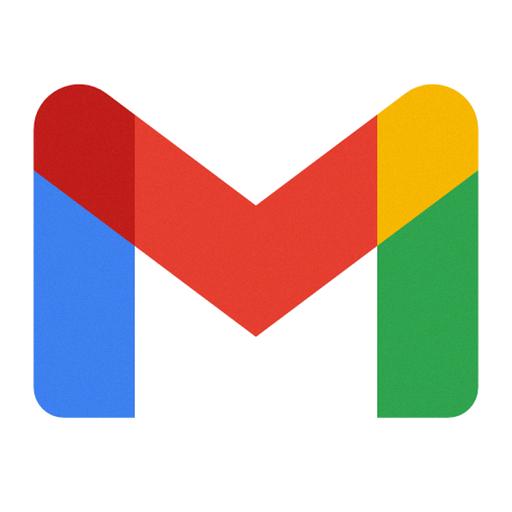
Step 12: Utilize Ongoing Support
As you embark on your journey with a business email through Gmail, remember that ongoing support and assistance are available to address any questions or concerns. Explore the Google Workspace Help Center, community forums, and tutorials to optimize your email experience and leverage the full capabilities of Gmail for your business.
