Setting up filters in Gmail can be a useful tool to organize your inbox and efficiently manage your emails. Follow these step-by-step instructions to create filters in Gmail:
1. Open Gmail
To begin setting up a filter in Gmail, you first need to open your Gmail account by visiting the Gmail website or opening the Gmail app on your device.
2. Access Search Options
In the search box at the top of your Gmail inbox, click on “Show search options” to access more advanced search criteria for creating your filter.
3. Enter Search Criteria
Once you have accessed the search options, enter the specific search criteria that you want to use to filter your emails. This can be based on sender, subject line, keywords, or other parameters.
4. Create Filter
After entering your search criteria, at the bottom of the search window, click on “Create filter” to set up the filter based on the criteria you specified.
5. Choose Filter Actions
Next, choose what actions you would like the filter to perform when an email meets the specified criteria. This can include categorizing emails, marking them as important, applying a label, or others.
6. Additional Filter Options
You can also explore additional filter options such as applying the filter to existing emails, creating filter rules, or setting up multiple criteria for a single filter.
7. Review Filter Settings
Before finalizing the filter, review the settings to ensure that they align with your intended actions and criteria for filtering your emails effectively.
8. Create Filter
Once you have reviewed and confirmed the filter settings, click on “Create filter” to activate the filter and apply it to your incoming emails.
9. Test the Filter
It’s a good practice to test the filter by sending yourself test emails or ensuring that existing emails are correctly filtered based on the criteria you set up.
10. Manage Filters
You can manage and edit your filters at any time by accessing the “Filters and Blocked Addresses” section in the Gmail settings and making adjustments as needed.
11. Monitor Filter Performance
Regularly monitor the performance of your filters to ensure that they are effectively organizing your inbox and capturing the emails that meet your specified criteria.
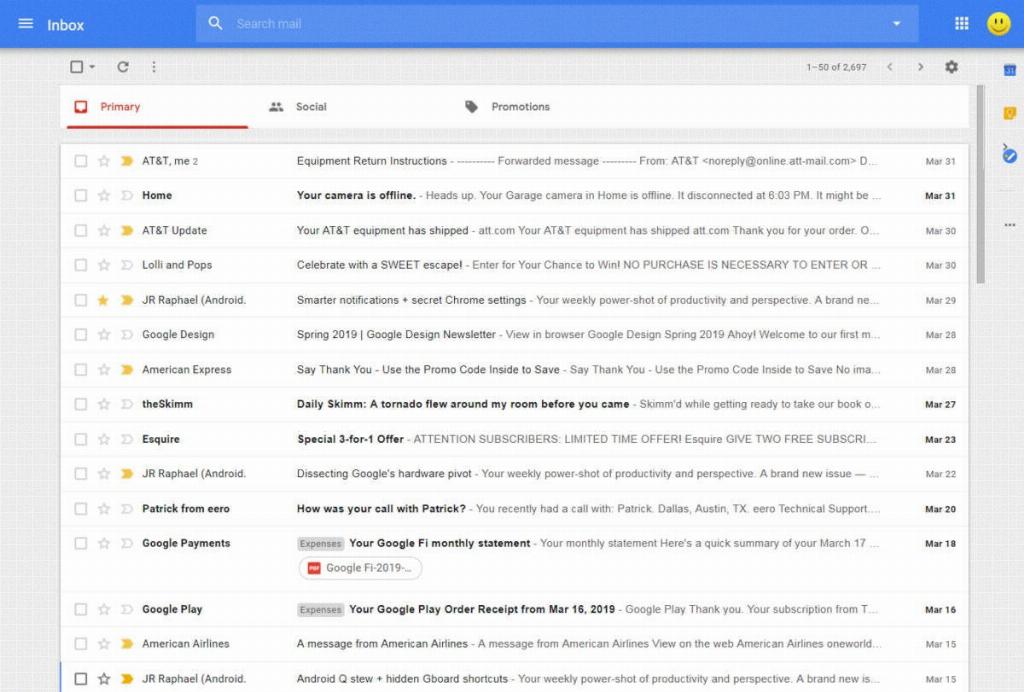
12. Customize Filters
Feel free to customize and refine your filters over time based on your email management needs and preferences to optimize your Gmail inbox organization.
