Setting up Alexa to make phone calls can be a convenient way to stay connected with friends and family. By following a few simple steps in the Alexa app, you can enable this feature and start making calls using just your voice.
Step 1: Open the Alexa App
The first step in setting up Alexa to make phone calls is to open the Alexa app on your smartphone or tablet. If you don’t have the app already installed, you can download it from the App Store or Google Play Store.
Step 2: Access Communication Settings
Once you have the Alexa app open, navigate to the “More” section and then select “Communicate.” This will take you to the settings where you can enable Alexa Communication features, including making phone calls.
Step 3: Verify Mobile Phone Information
Before you can start making phone calls with Alexa, you will need to verify your mobile phone information within the app. Make sure to grant the necessary permissions for calling and messaging to enable this feature.
Step 4: Import Contact List (Optional)
When prompted, you have the option to import your mobile phone’s contact list to Alexa. This will make it easier to call your contacts using voice commands, as Alexa will have access to your saved contacts.
Step 5: Set Up Calling and Messaging
Once you have verified your mobile phone information and optionally imported your contact list, you can proceed to set up calling and messaging features. This step is crucial to ensure that Alexa can make and receive phone calls on your behalf.
Step 6: Enable Alexa Calling Skill
To fully activate the calling feature, make sure to enable the Alexa Calling skill within the app. This skill allows Alexa to connect with your mobile phone and initiate calls using voice commands.
Step 7: Practice Making Calls
After completing the setup process, it’s a good idea to practice making calls with Alexa to ensure everything is working correctly. You can try calling a friend or family member to test the functionality.
Step 8: Troubleshooting
If you encounter any issues with making phone calls through Alexa, refer to the Amazon Customer Service section for assistance. They can provide guidance on troubleshooting common problems and ensuring that your calling feature is working properly.
Step 9: Enjoy Hands-Free Calling
Once you have successfully set up Alexa to make phone calls, you can enjoy the convenience of hands-free calling. Simply use voice commands to ask Alexa to call a specific contact, and she will initiate the call for you.
Step 10: Keep Your Contacts Updated
Remember to keep your contact list updated on both your mobile phone and within the Alexa app. This will ensure that Alexa has access to the most current contact information and can easily connect you with your contacts when needed.
Step 11: Explore Other Communication Features
In addition to making phone calls, Alexa offers a range of other communication features, such as messaging and Drop-In. Take some time to explore these features and see how Alexa can help you stay connected with others in various ways.
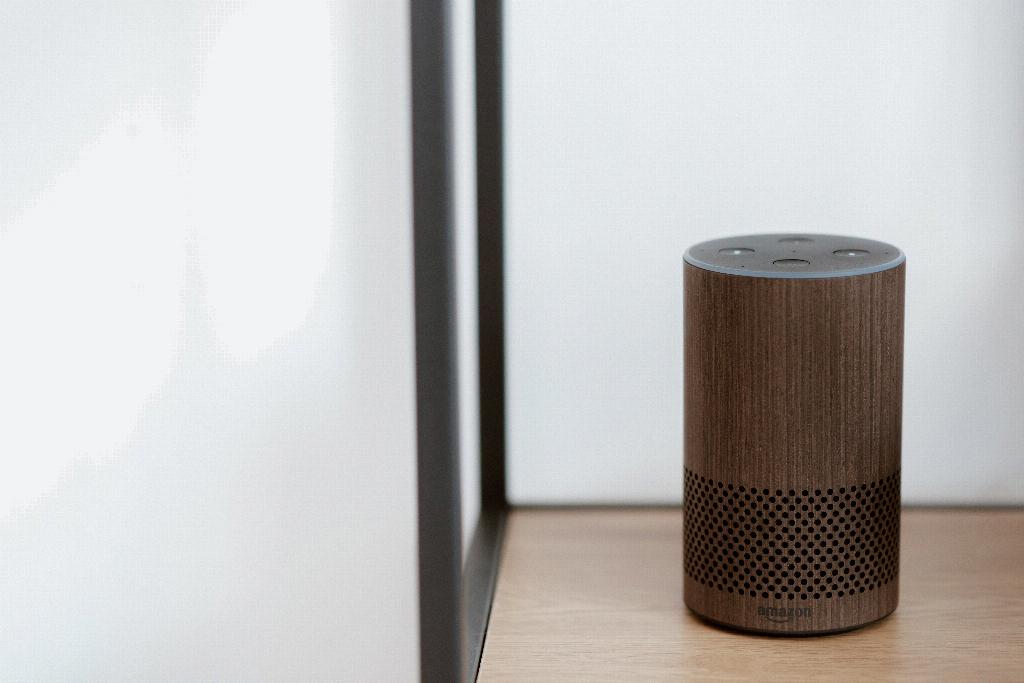
Step 12: Share the Knowledge
Once you have mastered setting up Alexa for making phone calls, consider sharing this knowledge with friends and family who also use Alexa devices. Help them navigate the setup process and enjoy the convenience of hands-free calling with Alexa.
