Setting up an away message in Gmail can be a handy feature when you’re going on vacation, attending a conference, or simply need time away from your inbox. This ensures that people who email you during your absence are informed about your unavailability and can expect delayed responses from you.
Accessing Gmail Settings
To begin setting up your away message in Gmail, first, open your Gmail account on your computer. Then, locate the settings icon in the top right corner of the screen and click on it. This will open a drop-down menu with various options for customizing your Gmail account.
Setting Up Vacation Responder
Scroll down in the settings menu until you find the “Vacation responder” section. Click on this option to enable the vacation responder feature, which allows you to create an automatic reply for emails received during your absence.
Entering Details
Within the vacation responder section, you will be prompted to fill in specific details, including the start and end date of your absence, the subject line for the automatic reply, and the message content you want to convey to senders.
Customizing Your Message
When crafting your away message, consider including essential details such as the reason for your absence, alternative contact information (if necessary), and when the recipients can expect to hear back from you. Keep the message concise, informative, and professional.
Advanced Settings
If you wish to restrict your automatic reply to only contacts in your address book, Gmail provides an option for you to enable this feature. By checking the box that says, “Send responses only to people in my Contacts,” you can control who receives your away message.
Activating Your Away Message
After you have filled in all the necessary information and customized your away message to your liking, click on the “Save Changes” button to activate the vacation responder. Your Gmail account will now automatically send out the specified reply to incoming emails while you are away.
Editing or Disabling the Vacation Responder
If you need to make changes to your away message or disable the vacation responder before the set end date, simply revisit the settings menu in Gmail and adjust the details as needed. Remember to save your changes after each modification.
Testing Your Away Message
Before officially going on vacation or stepping away from your inbox, it is advisable to send a test email to your own account to ensure that the vacation responder is functioning correctly and that the message appears as intended to others.
Informing Your Contacts
Prior to enabling your away message, it may be beneficial to inform key contacts, colleagues, or clients about your impending absence. This proactive communication can help manage expectations and avoid any misunderstandings regarding your availability.
Effective Communication
Setting up an away message in Gmail showcases professionalism and consideration for others’ time. By communicating your absence with a clear and informative auto-reply, you demonstrate respect for the sender’s communication and ensure a smooth correspondence process.
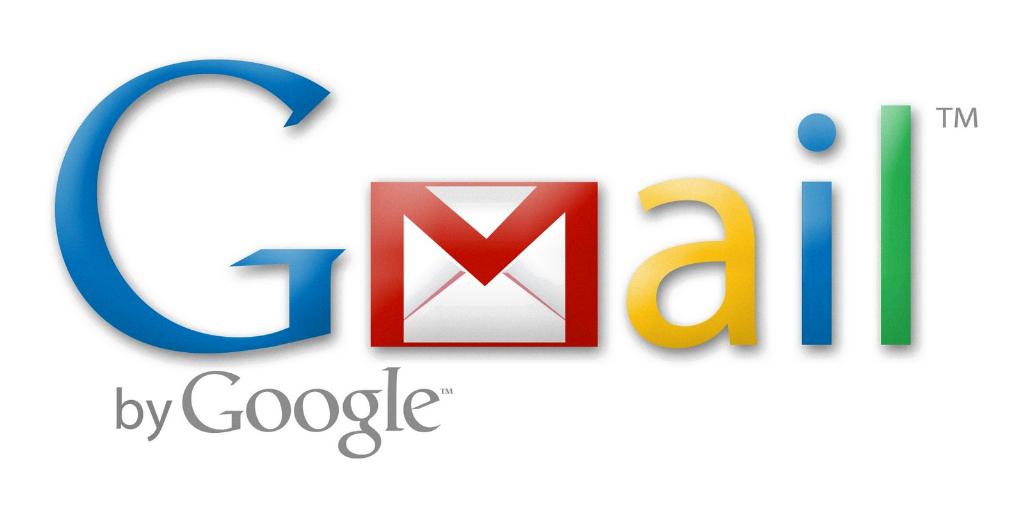
Enjoy Your Break
Now that you have successfully set up your away message in Gmail, you can enjoy your well-deserved time off knowing that your email communications are being managed efficiently. Have a relaxing break!
