Are you looking to streamline your email communication in Gmail by creating an email group? Setting up an email group in Gmail can help you easily send messages to a specific set of contacts without the need to individually select each recipient every time you compose an email. Follow the steps below to set up an email group in Gmail effectively.
Step 1: Access Google Contacts
The first step in creating an email group in Gmail is to go to contacts.google.com. By accessing Google Contacts, you can manage your contacts and create groups for efficient emailing.
Step 2: Create a New Label
In the side menu of Google Contacts, locate the Create label icon represented by a plus (+) sign. Click on this icon to create a new label for your email group. Enter a name for your label that clearly identifies the group, and then click Save to proceed.
Step 3: Add Contacts to Your New Label
With the label created, it’s time to add contacts to your email group. Select the contacts you want to include in the group by checking the boxes next to their names in Google Contacts.
Step 4: Assign Contacts to the Label
After selecting the contacts, assign them to the label you created earlier. This action links the chosen contacts to the newly formed email group, making it easier to send messages to multiple recipients at once.
Step 5: Compose an Email to the Group
Once the contacts are added to the label, go to your Gmail account and start composing a new email. In the recipient field, type the label name you created for the group. Gmail will automatically suggest the label, allowing you to select it as the recipient.
Step 6: Send Your Message
After selecting the label as the recipient for your email, proceed to compose your message as usual. You can add a subject, write the body of the email, and include any attachments. Once ready, click on the send button to deliver the message to all members of the email group.
Step 7: Manage Your Email Group
As your email group grows or changes, you can always revisit Google Contacts to add or remove contacts from the label. This flexibility allows you to keep your email group up to date and relevant to your communication needs.
Step 8: Leverage Gmail Features
Explore additional features in Gmail that can enhance your email group experience, such as creating filters or setting up automatic responses. These tools can help you better manage your email communications and stay organized.
Step 9: Customize Your Email Group Settings
Adjust the settings of your email group in Gmail to suit your preferences. You can change the group name, add a description, or modify the members easily through Google Contacts. Personalize the group to match its purpose and audience.
Step 10: Utilize Group Email Features
Take advantage of the group email capabilities in Gmail, such as email threads and replies. Group emails allow for seamless communication among members, fostering collaboration and efficient information sharing within the group.
Step 11: Stay Organized with Labels
Use labels in Gmail to categorize emails from your group and keep track of relevant conversations. By assigning labels to incoming messages from the email group, you can easily filter and locate specific discussions when needed.
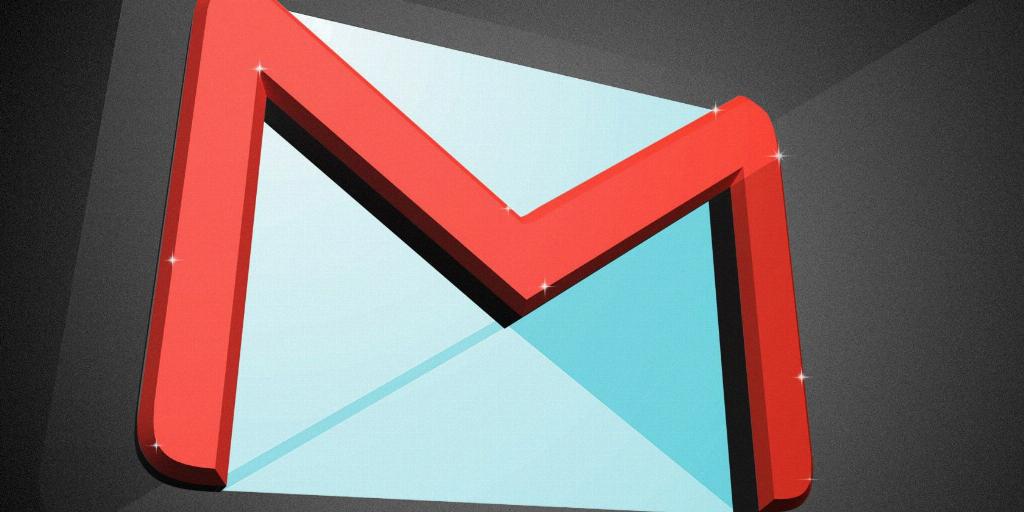
Step 12: Enjoy Efficient Communication
Congratulations! You have successfully set up an email group in Gmail. Enhance your communication workflow by leveraging the email group for effective message distribution and group collaboration. Stay connected with your contacts and simplify your email management in Gmail.
