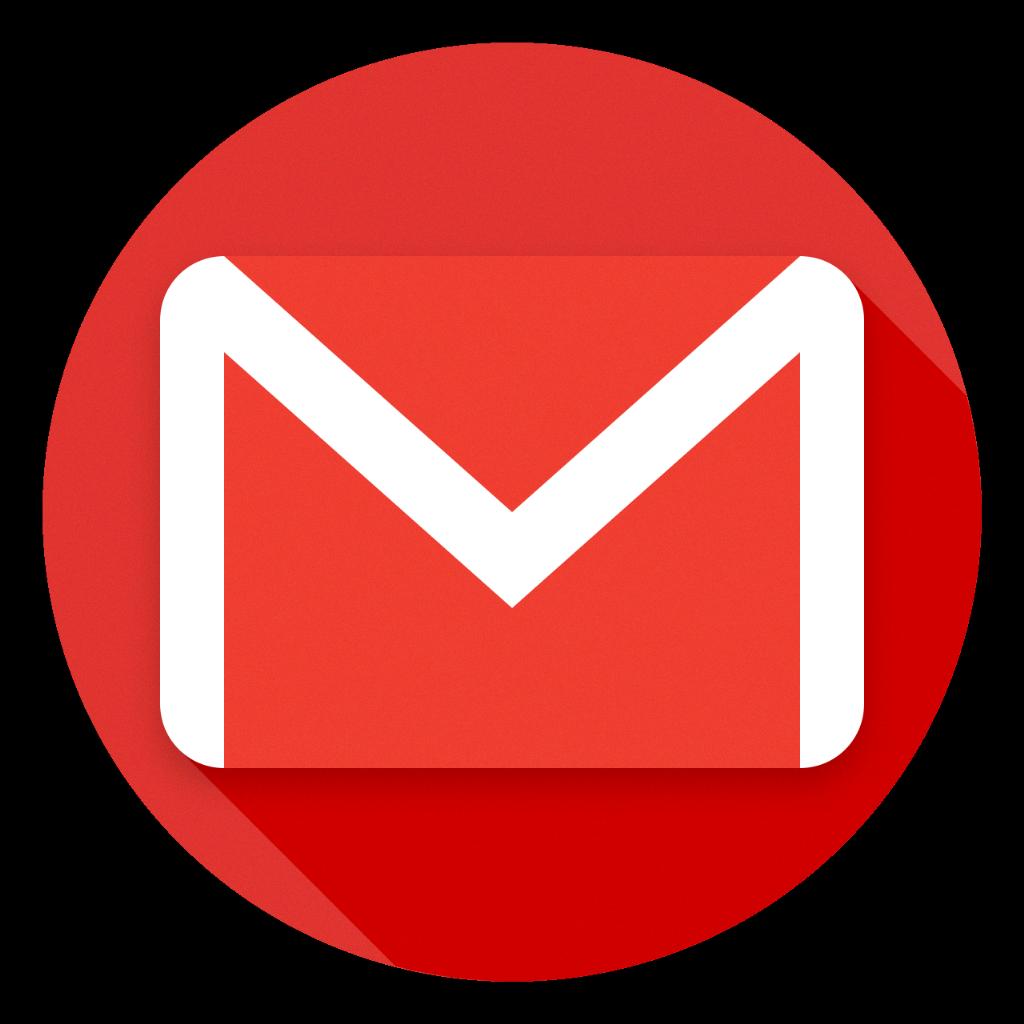Setting up an email signature in Gmail is a great way to add a personal touch to your emails and provide important contact information to recipients. Whether you’re using Gmail for personal or professional purposes, having a signature can make your emails more professional and visually appealing.
To set up your email signature in Gmail, first, open your Gmail account and navigate to the top right corner where you’ll find the Settings option. Click on it to access the settings menu where you can make changes to your account.
Within the settings menu, locate the “Signature” section. This is where you can input your desired signature text. You have the option to format your signature by adding an image, changing the text style, or including links to your social media profiles.
When adding your signature text, consider including key information such as your name, job title, company name, contact details, and any additional information you deem important for recipients to know about you. Keep it concise and professional.
If you choose to include an image in your email signature, make sure it is a professional-looking image that aligns with your personal brand or company branding. Images can help make your signature more visually appealing and memorable.
After you have finalized your email signature text and any additional elements like images, it’s time to save your changes. Scroll to the bottom of the settings page and click on the “Save Changes” button to ensure your signature is updated and ready to use.
Once you’ve saved your changes, compose a new email to see your email signature in action. It should automatically appear at the end of your email, providing a professional sign-off to your messages.
Remember to review your email signature periodically to ensure it stays up to date. If there are any changes to your contact information or job title, make sure to update your signature accordingly to maintain professionalism.
Having a well-crafted email signature in Gmail can leave a positive impression on recipients and help them easily identify and contact you. It serves as a visual representation of yourself or your brand, so make sure it reflects your personality and professionalism.
Experiment with different signature formats and elements to find what works best for you. Your signature is a unique opportunity to showcase your personal style and make your emails stand out in a crowded inbox.
In conclusion, setting up an email signature in Gmail is a simple yet effective way to enhance your email communication and establish a professional identity online. Take the time to create a signature that represents you well, and make sure to update it as needed to keep it current and relevant.