To set up an iCloud email account on your iPhone, iPad, or iPod touch, you can easily do so by following a few simple steps within your device’s settings. Here’s a detailed guide on how to get started with your iCloud email:
Accessing Your iCloud Settings
First, unlock your device and navigate to the “Settings” app. Look for your name at the top of the settings menu and tap on it to access your personal settings.
Locating the iCloud Mail Option
Once you are in your personal settings, scroll down and find the “iCloud” option. Tap on it to open the iCloud settings menu. Within the iCloud settings, you should see the “iCloud Mail” or simply “Mail” option listed.
Enabling iCloud Mail
Tap on the “iCloud Mail” option, and you will be prompted with onscreen instructions to set up your iCloud email account. Follow the instructions displayed on your screen to proceed with the setup process.
Already Have a Primary iCloud Email Address?
If you do not see any onscreen instructions after turning on iCloud Mail, it suggests that you may already have a primary iCloud email address associated with your device. In this case, you can proceed with using your existing iCloud email inbox.
Creating a Primary Email Address
If you do not have a primary iCloud email address set up yet, you will have the option to create one as part of the setup process. Follow the prompts to create your primary email address for iCloud Mail.
Completion And Verification
Once you have followed all the onscreen instructions and set up your iCloud email account, you will receive a verification email to confirm your new email address. Follow the verification steps provided in the email to finalize the setup of your iCloud Mail.
Accessing Your iCloud Email Inbox
After the setup is complete and your email address is verified, you can access your iCloud email inbox through the Mail app on your iOS device. Your iCloud email account will now be active and ready to use.
Managing Your iCloud Email Settings
From the Settings app on your device, you can always revisit the iCloud Mail settings to manage your email preferences, storage, and other advanced settings related to your iCloud email account.
Additional Tips And Troubleshooting
If you encounter any issues during the setup process or have trouble accessing your iCloud email account, you can refer to the official Apple Support page for detailed guides and troubleshooting steps to resolve any concerns.
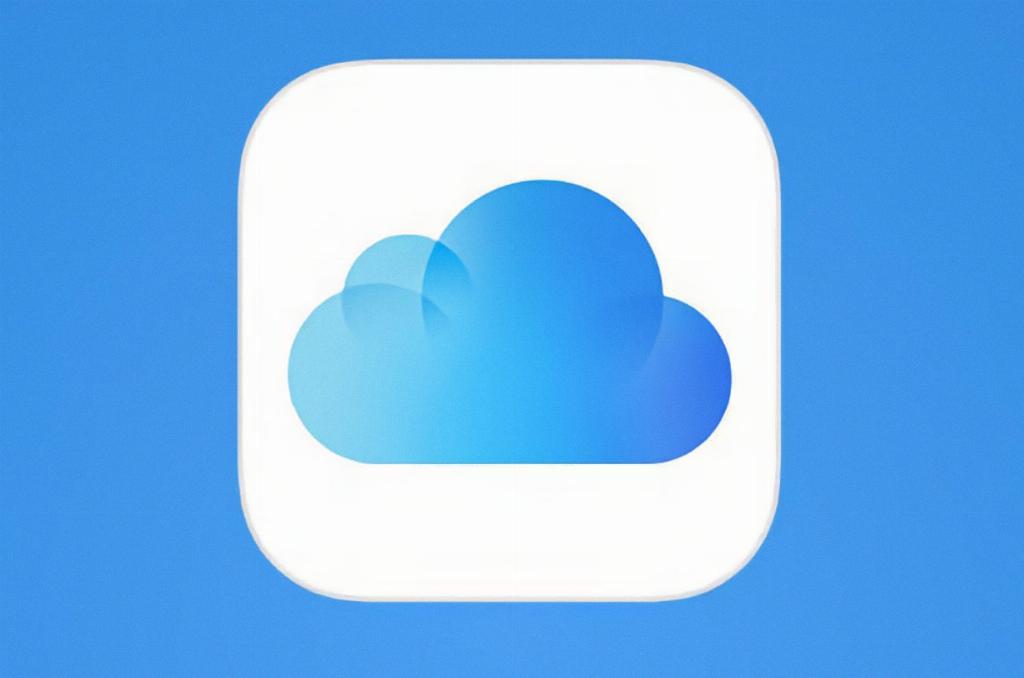
Enjoying Your iCloud Email Experience
Now that you have successfully set up your iCloud email account, you can start sending and receiving emails with ease using your Apple device. Stay connected and organized with your iCloud email on the go!
