Setting up an automatic reply on Gmail, also known as a vacation responder, allows you to inform your contacts that you are currently unavailable and when they can expect to hear back from you. It’s a convenient feature that ensures timely communication even when you’re away from your inbox.
Accessing Gmail Settings
To begin the process of setting up your automatic reply on Gmail, start by opening your Gmail account on a computer. Once you’re logged in, look towards the top right corner of the screen for the ‘Settings’ option. Click on it to access the settings menu where you can customize various features of your Gmail account.
Enabling Vacation Responder
Within the Settings menu, scroll down until you find the ‘Vacation responder’ section. This is where you’ll be able to activate the automatic reply feature. Click on the option that says ‘Vacation responder on’ to enable the function and start creating your personalized message.
Setting Date Range and Subject
After enabling the vacation responder, you’ll need to specify the start and end dates for your automatic reply. This ensures that your contacts receive the message only during the specified period. Additionally, you can enter a subject line for your automatic reply to give recipients a preview of your message.
Composing Your Message
Now comes the fun part – crafting the actual message that will be sent out as your automatic reply. You have the flexibility to write a customized message that suits your style and conveys the necessary information to your contacts. Be sure to keep it concise and informative to ensure clarity.
Privacy Settings
If you prefer to limit the visibility of your automatic reply, Gmail offers a privacy setting that allows you to choose whether only your contacts can see your vacation response. This adds an extra layer of control over who receives the message while you’re away.
Activation and Confirmation
Once you’ve finalized your automatic reply message and made all the necessary settings adjustments, it’s time to activate the feature. Be sure to save your changes before exiting the Settings menu to ensure that your automatic reply is set up correctly.
Testing Your Automatic Reply
Before stepping away from your inbox, it’s a good idea to test your automatic reply to confirm that it’s working as intended. You can send a test email from another account to see how your automatic reply message appears to recipients.
Updating or Disabling Automatic Reply
If you need to make changes to your automatic reply message or adjust the date range, simply revisit the Settings menu in Gmail to modify your settings. You can also disable the vacation responder at any time when you’re back and ready to resume normal communication.
Utilizing Automatic Reply Effectively
Automatic replies are a valuable tool for managing communication effectively, especially during times when you’re away from your inbox. By setting up a clear and informative message, you can keep your contacts informed and maintain professional communication practices.
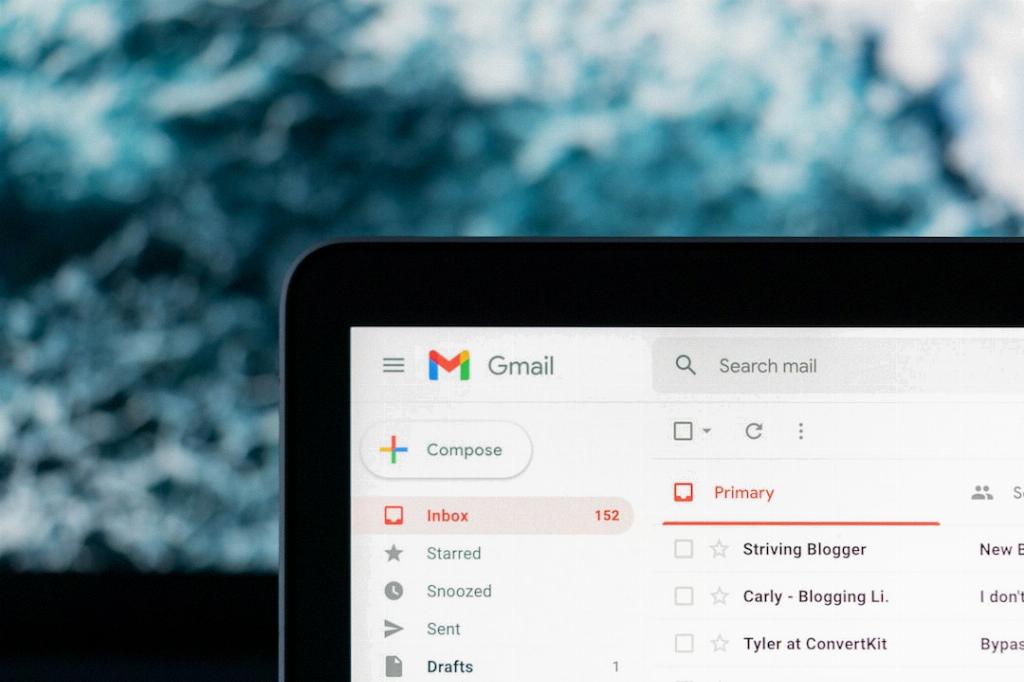
Final Thoughts
Setting up an automatic reply on Gmail is a simple yet powerful way to stay connected with your contacts even when you’re unavailable. By following the steps outlined above and customizing your message to reflect your unique style, you can ensure that your automatic reply serves its purpose effectively.
