When it comes to managing your contacts effectively, Gmail provides a user-friendly platform that makes the process seamless and efficient. By setting up your contact list in Gmail, you can easily access and organize the contact information of your important connections. Here is a step-by-step guide on how to set up your contact list in Gmail.
Step 1: Accessing Your Gmail Account
The first step in setting up your contact list in Gmail is to log in to your Gmail account. Once you are logged in, you will have access to all the features and settings of your Gmail account, including the contacts section.
Step 2: Adding Contacts from Emails
One way to add contacts to your Gmail contact list is by opening an email from the person you wish to add. Hover your cursor over the sender’s name and click on the “Add to Contacts” option. You can then edit the contact information as needed before saving it to your contacts list.
Step 3: Navigating to Google Contacts
To access your full contact list in Gmail, you can navigate to Google Contacts by clicking on the “Google Apps” icon in the top right corner of your Gmail account and selecting “Contacts” from the dropdown menu. This will take you to your complete list of contacts.
Step 4: Creating New Contacts
If you want to manually add a new contact to your list, you can do so by clicking on the “Create Contact” button in Google Contacts. Enter the contact’s information, such as their name, email address, phone number, and any other relevant details, and click “Save” to add them to your contact list.
Step 5: Editing Contact Information
It’s important to keep your contact list updated with the latest information. If any of your contacts change their email address, phone number, or other details, you can easily edit their information in Google Contacts by clicking on the contact and selecting the “Edit” option.
Step 6: Grouping Contacts
To further organize your contact list, you can create contact groups in Google Contacts. This allows you to group together contacts based on common characteristics or relationships, making it easier to send group emails or messages to specific sets of contacts.
Step 7: Importing Contacts
If you have existing contacts saved in other accounts or formats, you can import them into your Gmail contact list. Google Contacts supports various file formats for importing contacts, such as CSV files or vCards, making it easy to transfer your contacts to Gmail.
Step 8: Deleting Contacts
If you no longer need a contact in your list, you can easily remove them by selecting the contact in Google Contacts and clicking on the “Delete” button. This will remove the contact from your list permanently.
Step 9: Syncing Contacts
If you use multiple devices, such as a computer, smartphone, or tablet, you can sync your Gmail contacts across all your devices. This ensures that your contact list is up to date and accessible from any device you use to access your Gmail account.
Step 10: Backing Up Your Contacts
To prevent any loss of contact information, it’s advisable to regularly back up your Gmail contacts. You can export your contacts from Google Contacts to a file on your computer, cloud storage, or another backup location to ensure that your contacts are safe and secure.
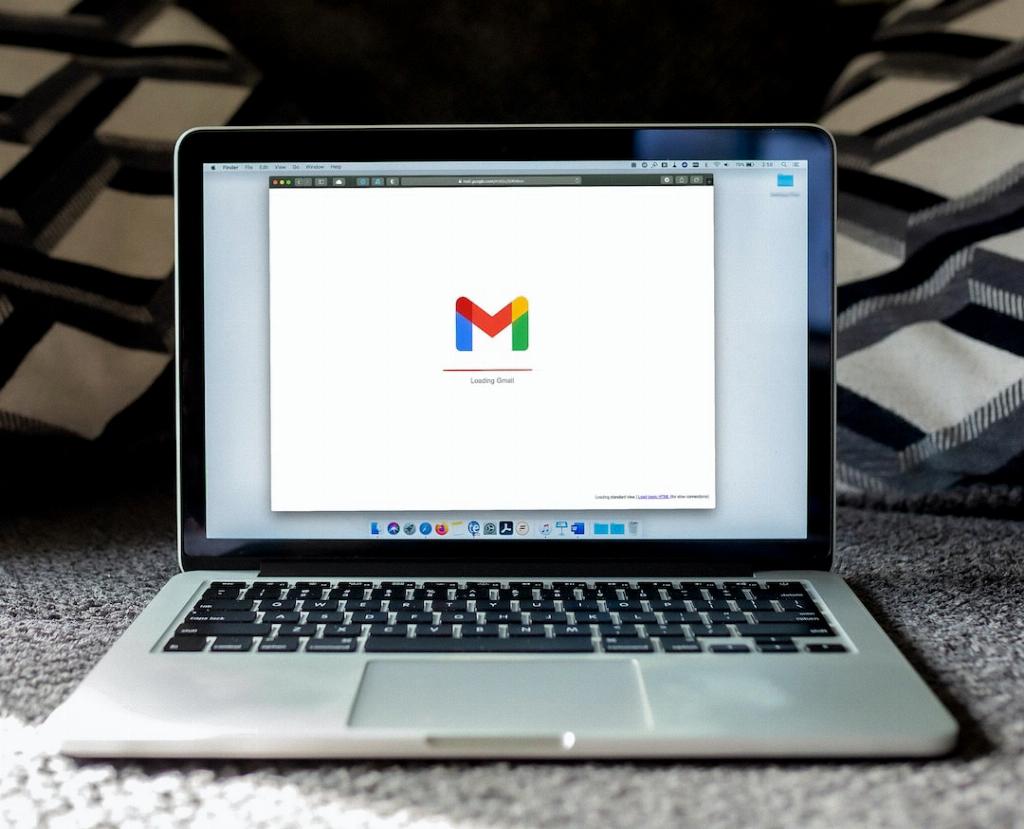
Conclusion
Setting up your contact list in Gmail is a straightforward process that allows you to manage and organize your contacts efficiently. By following these steps and utilizing the features of Google Contacts, you can ensure that your contact list is up to date, well-organized, and easily accessible whenever you need it.
