Setting up a group text on your iPhone is a great way to communicate with multiple people at once. Follow these steps to easily start a group conversation:
Step 1: Open the Messages App
Begin by opening the Messages app on your iPhone. This is where you will create your group conversation.
Step 2: Start a New Conversation
Tap on the icon located at the top of the screen to start a new conversation. This will allow you to initiate a group chat with multiple contacts.
Step 3: Add Recipients
Enter the phone numbers, contact names, or Apple IDs of the people you want to include in the group text. Alternatively, you can tap on the icon and choose contacts from your list.
Step 4: Compose Your Message
Once you have added all the recipients, tap on the text field to compose your message. Type your message and make sure it is something that everyone in the group will understand and appreciate.
Step 5: Send Your Group Message
After composing your message, tap on the send icon to deliver it to all the participants in the group. Your message will now be sent to everyone in the group text.
Step 6: Manage Group Conversations
As the group conversation progresses, you can manage it by adding or removing participants, changing the group name, muting notifications, and more. Simply tap on the group chat to access these options.
Step 7: Customize Group Settings
Customize your group settings by changing the group name, photo, color, and more. Personalizing your group text will make it more engaging and enjoyable for everyone involved.
Step 8: Utilize Tapbacks and Reactions
Make your group conversations more interactive by using Tapbacks and reactions. React to messages with emojis or thumbs-up to show your response without sending a separate message.
Step 9: Share Media and Files
Enhance your group texts by sharing photos, videos, and files with the participants. Tap on the camera icon to take a picture or video, or tap on the Files icon to send documents.
Step 10: Respond to Messages
Stay engaged in the group conversation by responding to messages in a timely manner. Acknowledge other participants’ messages, ask questions, and contribute to the discussion to keep the conversation flowing.
Step 11: Use Mentions and Direct Replies
To direct a message to a specific person in the group, use mentions or direct replies. Simply type “@” followed by the person’s name to tag them in the message and ensure they see it.
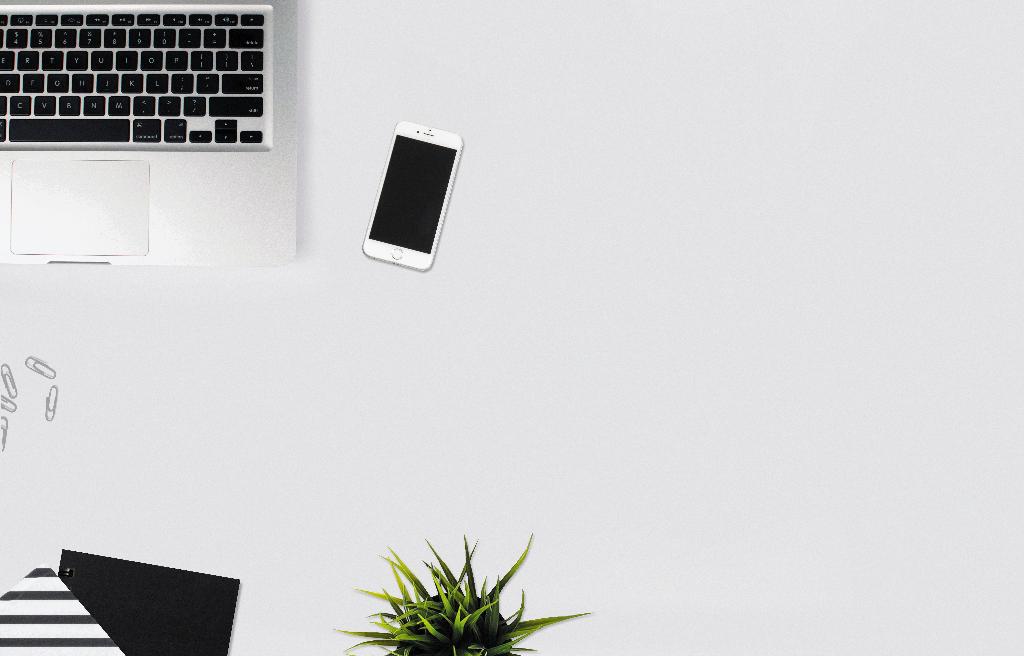
Step 12: Stay Connected
Finally, stay connected with your group text by checking in regularly, responding to messages, and keeping the conversation alive. Group texts are a great way to stay in touch with multiple people at once.
