Setting up your iPhone from an iCloud backup is a convenient way to transfer your data seamlessly to a new device or after a reset. Follow these steps to restore your device from an iCloud backup:
1. Turn on Your Device
Begin by turning on your iPhone and following the onscreen setup steps until you reach the “Transfer Your Apps & Data” screen. Tap on “Restore from iCloud Backup” to initiate the process.
2. Sign in to iCloud
Next, sign in to your iCloud account using your Apple ID credentials. This step is crucial to access your iCloud backup and restore your data.
3. Choose a Backup
After signing in to iCloud, you will be prompted to choose a backup. Select the most relevant backup from the list based on the date and content you wish to restore.
4. Restore Apps and Purchases
During the restoration process, you will be asked to sign in with your Apple ID to restore your apps and purchases from the selected iCloud backup.
5. Complete the Setup
Wait for the restoration process to complete, ensuring a stable internet connection throughout. Your device will reboot, and once finished, you can start using your iPhone with all your data restored.
6. Verify Your Data
After the setup is complete, verify that all your data, including apps, photos, contacts, and messages, has been successfully restored from the iCloud backup.
7. Update Apps and Settings
Check for any available app updates in the App Store and ensure your iPhone settings are configured according to your preferences after the restoration process.
8. Enable iCloud Backup
To ensure your data is backed up regularly, it is recommended to enable iCloud Backup on your device. Go to Settings > [Your Name] > iCloud > iCloud Backup and toggle the switch to enable automatic backups.
9. Manage iCloud Storage
Keep track of your iCloud storage space to ensure you have sufficient room for backups. You can manage your iCloud storage in Settings > [Your Name] > iCloud > Manage Storage.
10. Consider iCloud+ Features
Explore additional iCloud+ features such as iCloud Private Relay and Hide My Email to enhance your privacy and security when using iCloud services on your iPhone.
11. Troubleshooting
If you encounter any issues during the setup process or while restoring from an iCloud backup, refer to Apple Support resources or reach out to Apple’s customer service for assistance.
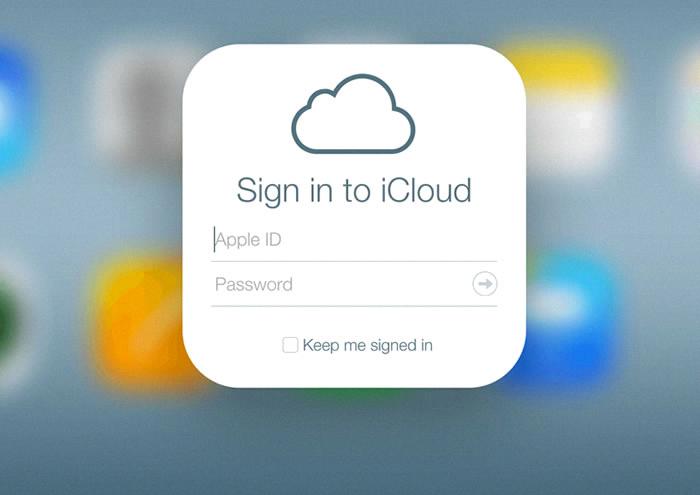
12. Enjoy Your Restored iPhone
Once you have successfully set up your iPhone from an iCloud backup, enjoy using your device with all your data restored and seamlessly continue from where you left off.
