When you’re about to head out on vacation or will be away from your email for an extended period, it’s essential to set up an out of office reply in Gmail. This feature lets your contacts know that you’re not available and provides them with alternative contact information if necessary.
Accessing Gmail Settings
To set up an out of office reply in Gmail, start by opening Gmail on your computer. Next, click on the settings gear icon located in the top right corner of the screen. This will open a drop-down menu where you can access various settings for your Gmail account.
Enabling the Vacation Responder
Scroll down the settings menu until you find the “Vacation responder” section. Click on this option to enable the vacation responder feature. Once you’ve activated the vacation responder, you can proceed to customize your out of office message.
Setting the Date Range
One of the first steps in configuring your out of office reply is to set the date range during which you’ll be away. Specify the start and end dates for your vacation period to ensure that your out of office message is activated only during that time.
Creating the Out of Office Message
After setting the date range, it’s time to craft your out of office message. In the message field, you can compose a personalized response that informs your contacts of your absence. You can also include information about when you’ll return and provide alternative contacts if needed.
Limiting Recipients of the Vacation Reply
If you prefer to share your out of office message only with your contacts, you can check the box that restricts the visibility of the vacation reply. This way, only people in your address book will receive your automated response.
Turning the Vacation Responder On
Once you’ve customized your out of office message and set the date range, you can click on the “Turn on” button to activate the vacation responder. This will ensure that anyone who sends you an email during your absence receives your automated reply.
Updating or Disabling the Out of Office Reply
If your plans change or you need to disable the out of office reply before the scheduled end date, you can easily revisit the settings menu in Gmail and make the necessary adjustments. Simply turn off the vacation responder to stop sending automatic replies.
Checking Your Out of Office Status
While your out of office reply is active, you can confirm its status by logging into your Gmail account and checking the settings. This allows you to ensure that your out of office message is functioning correctly and that your contacts are being informed of your absence.
Personalizing Your Out of Office Message
Consider adding a personal touch to your out of office message to make it more engaging and reflective of your personality. You can use humor, express gratitude for understanding, or even provide a fun fact to lighten the mood for those receiving your automated reply.
Reactivating the Vacation Responder
When you return from your vacation or period of absence, remember to revisit the settings in Gmail to turn off the vacation responder. This ensures that your contacts no longer receive your out of office message and that you resume normal email correspondence.
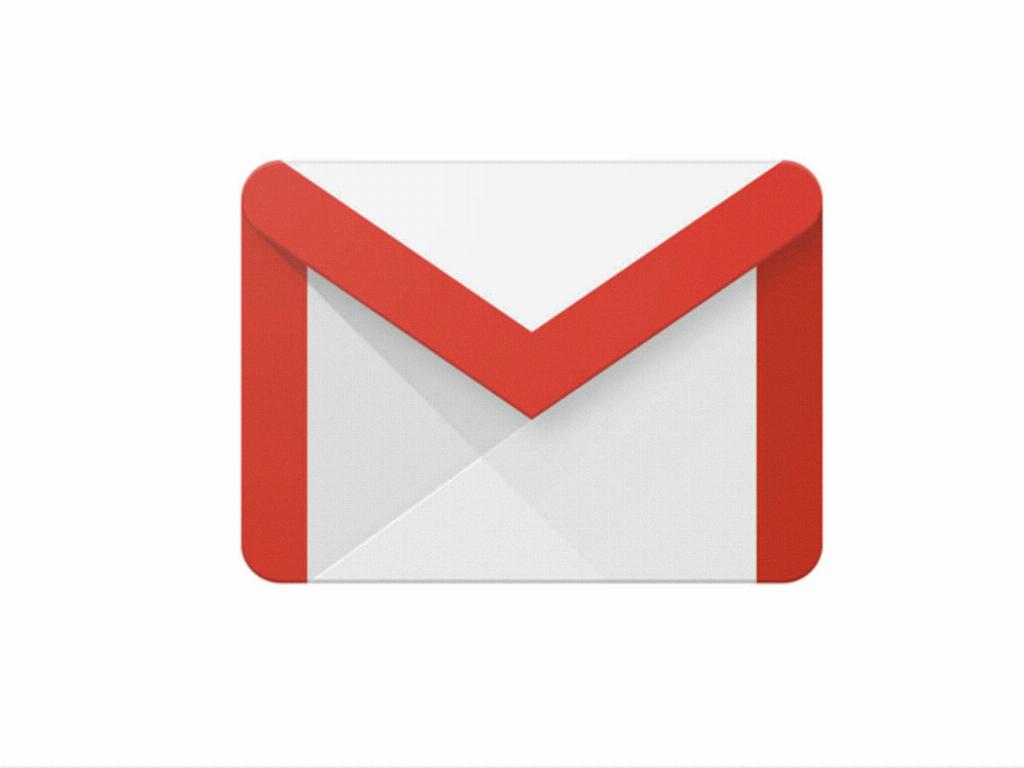
Finalizing Your Out of Office Setup
By following these steps and customizing your out of office reply in Gmail, you can effectively communicate your absence to your contacts and provide them with the necessary information during your time away. Setting up an out of office message is a simple yet valuable feature that can enhance your email communication experience.
