Discord provides users with the ability to set up role selection to manage members’ permissions and access within a server effectively. By assigning roles to members, you can streamline communication, delegate responsibilities, and maintain order within your Discord community. In this article, we will walk through the steps to set up role selection in Discord to ensure smooth operation and organization within your server.
Accessing Server Settings
To begin setting up role selection in Discord, start by clicking on the arrow drop-down icon located next to the server name at the top of your Discord interface. This action will reveal a list of options related to your server settings. From the dropdown menu, select “Server Settings” to access the configuration options for your Discord server.
Assigning Roles to Members
Once you have accessed the server settings, navigate to the menu on the left-hand side of the screen and select the “Members” option. This section provides you with a list of all the members currently in your Discord server. To assign a role to a specific member, locate the member’s name and click on the ‘+’ icon next to their name.
Choosing a Role
After clicking the ‘+’ icon next to a member’s name, a pop-up window will appear displaying a list of available roles that you can assign to the selected member. Choose the appropriate role from the list based on the permissions and responsibilities you want to assign to the member. Selecting the role will immediately assign it to the member within the server.
Managing Roles
To manage roles and permissions more comprehensively, return to the server settings menu and click on the ‘Members’ tab. This tab allows you to view all the members in your server along with their assigned roles. You can make adjustments to roles, permissions, and member statuses from this central location to maintain order and organization within your Discord community.
Creating Custom Roles
Discord also offers the option to create custom roles tailored to your server’s specific needs. By defining custom roles, you can assign unique permissions, colors, and names to different members, allowing for more granular control over the server’s operations. To create a custom role, navigate to the roles section within server settings and select the option to create a new role.
Assigning Permissions
When assigning roles to members, it is essential to consider the permissions associated with each role. Discord provides a range of permissions that you can assign to roles, such as managing channels, kicking/banning members, and changing server settings. By carefully configuring role permissions, you can ensure that members have the appropriate level of access and control within the server.
Role Hierarchies
Role hierarchies play a crucial role in determining the priority and permissions of roles within Discord servers. Higher roles in the hierarchy have precedence over lower roles and can override their permissions. It is important to establish a clear role hierarchy within your server to prevent conflicts and ensure smooth functioning of the server’s operations.
Communicating Role Policies
When setting up role selection in Discord, it is essential to communicate role policies and guidelines to your server members. Clearly outline the responsibilities, permissions, and expectations associated with each role to ensure that members understand their roles within the community. Encourage open communication and provide guidance on how to seek assistance or clarification regarding roles.
Regular Role Audits
As your Discord community grows and evolves, it is important to conduct regular role audits to review and update role assignments. Remove inactive members, adjust roles based on changing responsibilities, and ensure that roles align with the current needs of the server. By conducting regular role audits, you can maintain a well-organized and efficient Discord community.
Utilizing Role Selection Bots
For larger Discord communities or servers with complex role structures, consider utilizing role selection bots to automate and streamline the role assignment process. Role selection bots can help manage role hierarchies, permissions, and member roles more efficiently, reducing the manual workload required to maintain roles within the server.
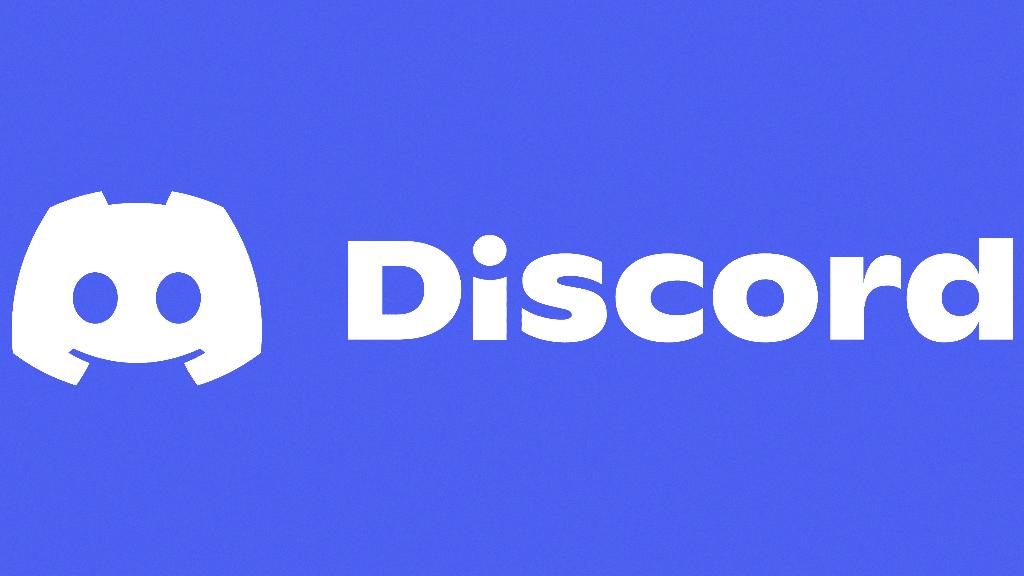
Engaging with the Discord Community
Finally, fostering engagement and interaction within your Discord community is vital to maintaining a vibrant and active server. Encourage members to participate in discussions, events, and collaborations to create a sense of community and belonging. By engaging with your Discord community, you can build strong relationships, support collaboration, and ensure the longevity of your server.
