If you are looking to share files with others seamlessly, Dropbox offers a user-friendly solution that simplifies the process. With just a few clicks, you can share your files or folders with anyone you choose. Let’s walk through the steps so you can start sharing your content in no time!
Accessing Your Dropbox Account
The first step in sharing a Dropbox file is to log in to your Dropbox account on dropbox.com. Once you are logged in, you will have access to all your files and folders stored in the cloud.
Selecting the File or Folder to Share
Hover over the file or folder you wish to share. You will notice a share icon, which is represented by a rectangle with an upward arrow. Click on this icon to initiate the sharing process.
Choosing the Recipient
After clicking the share icon, a dialog box will appear prompting you to enter the email, name, or group of the person you want to share the file with. You can also select individuals from the suggestions provided.
Setting Permissions
Once you have chosen the recipient, you can set the level of access they will have to your file. You can opt for “Can edit” if you want them to make changes to the file, or “Can view” if you only want them to view the content.
Sharing Options
Dropbox provides various additional sharing options, such as setting expiration dates for shared links, password protection, and the ability to disable downloads. These options give you greater control over how your files are accessed.
Personalizing the Message
When sharing a Dropbox file, you can include a personalized message to the recipient. This feature allows you to provide context or instructions related to the shared file, making the sharing experience more informative and engaging.
Monitoring Shared Files
Dropbox allows you to track the activity on your shared files, such as who has viewed or edited the content. This monitoring feature enables you to stay informed about how your shared files are being used.
Revoking Access
If you ever need to stop sharing a file with someone, Dropbox makes it easy to revoke access. You can quickly remove individuals or groups from having access to your files, ensuring your data remains secure.
Collaborating Effortlessly
By sharing files on Dropbox, you can collaborate efficiently with colleagues, friends, or family members. The intuitive sharing features streamline the collaboration process, allowing everyone to work together seamlessly.
Endless Possibilities
With Dropbox’s sharing capabilities, the possibilities are endless. Whether you need to share documents for work, photos with friends, or videos with family, Dropbox provides a versatile platform for sharing all types of content.
Stay Connected and Productive
Sharing files on Dropbox enables you to stay connected and productive, no matter where you are. Whether you’re working remotely, collaborating with a team, or simply sharing memories with loved ones, Dropbox facilitates easy and efficient file sharing.
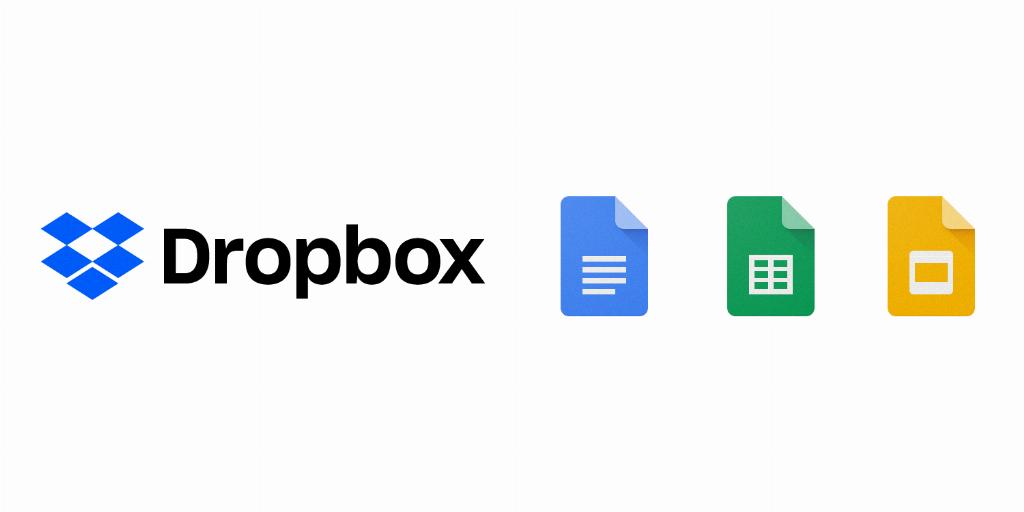
Get Started Today!
Now that you know the ins and outs of sharing a Dropbox file, it’s time to put this knowledge into action. Start sharing your files effortlessly and enjoy the seamless collaboration that Dropbox has to offer. Happy sharing!
