So you’ve come across a fantastic post on Instagram that you’d like to share with your followers on other social media platforms? Fear not, for I’m here to guide you through the process. By following a few simple steps, you can effortlessly share an Instagram post to various other apps and sites, expanding the reach of the original content.
Step 1: Access Your Instagram Profile
To begin, launch your Instagram app and tap on your profile picture located in the bottom right corner of the screen. This will take you to your profile page where you can view all your posts, stories, and highlights.
Step 2: Select the Post You Want to Share
Scroll through your profile until you find the specific post that you wish to share. Once you’ve located the post, tap on it to open it up and view it in full screen.
Step 3: Utilize the Share Button
In the top right corner of the post, you’ll find a small icon that resembles a paper airplane. This is the share button. Click on it to proceed to the next step.
Step 4: Choose the “Post to Other Apps” Option
After tapping the share button, a list of sharing options will appear on your screen. Look for the “Post to other apps…” or a similar option in the menu and select it.
Step 5: Exploring Sharing Options
Once you’ve chosen the “Post to other apps” option, you’ll likely be presented with various apps and platforms where you can share the Instagram post. Scroll through the list and select the desired platform where you want to share the post.
Step 6: Share the Post to Chosen Platform
After selecting the platform, you’ll be redirected to that app or site, where you can further customize the post before sharing it with your followers on that particular platform.
Step 7: Adding Captions or Tags
Depending on the platform you’ve chosen to share the Instagram post, you might have the option to add captions, tags, or other elements to make the shared post more engaging and personalized.
Step 8: Confirm and Share
Review the post one final time to ensure everything looks perfect. Once you’re satisfied with the content, hit the ‘Share’ button to publish the Instagram post on the selected platform for your audience to see.
Step 9: Monitor Engagement
After successfully sharing the post from Instagram to another app or site, keep track of the engagement metrics such as likes, comments, shares, and reactions to understand how your audience is interacting with the shared content.
Step 10: Engage with Your Audience
Respond to comments and messages from followers who engage with the shared post. Building a connection with your audience can foster a loyal community of supporters and enhance your online presence.
Step 11: Share Responsibly
While sharing Instagram posts to other platforms is a great way to increase visibility, remember to respect the original creator’s work by giving proper credit and adhering to copyright and reposting guidelines.
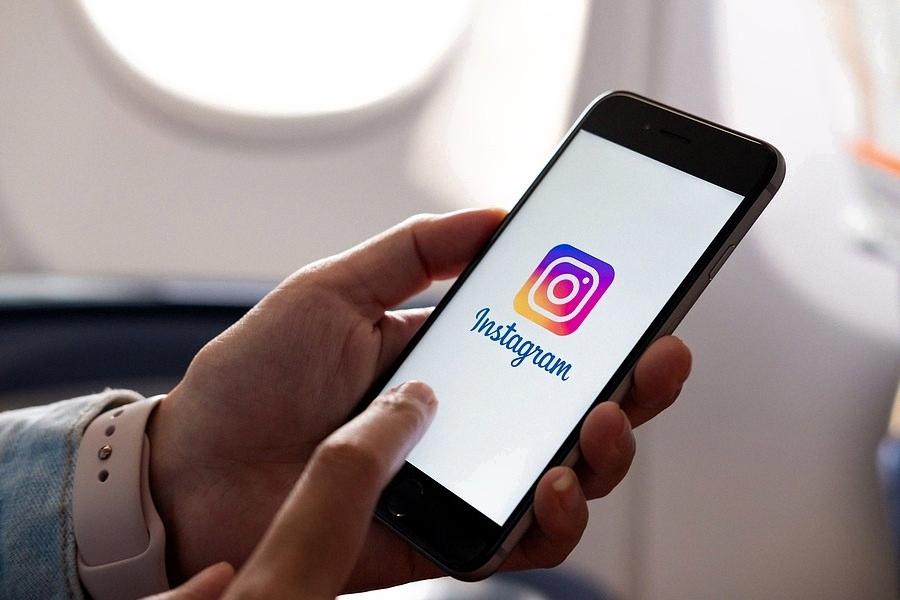
Step 12: Experiment and Discover
Keep exploring different sharing options and platforms to broaden your social media presence and connect with diverse audiences. The world of social media is vast, so don’t hesitate to experiment and discover what works best for you and your content.
