Sharing files on Dropbox is a simple process that can be done in just a few steps. By following the steps below, you can easily share your files with others on Dropbox.
Step 1: Open Your Dropbox Folder
To begin sharing a file on Dropbox, open the Dropbox folder on your computer using either File Explorer on Windows or Finder on Mac.
Step 2: Right-Click on the File
Once you have opened the Dropbox folder, right-click on the file that you want to share. On a Mac, you can use command-click instead of right-clicking.
Step 3: Click on Share
After right-clicking on the file, a dropdown menu will appear. Click on the “Share…” option to initiate the sharing process.
Step 4: Enter Recipient’s Information
In the sharing dialog box, you can type in the email address, name, or group of the person you want to share the file with. As you type, Dropbox will display matching results for you to select the intended recipient.
Step 5: Select Recipient
Once you have entered the recipient’s information, click to select them from the list of results provided by Dropbox. This ensures that the file is shared with the correct individual or group.
Step 6: Choose Sharing Permissions
Dropbox allows you to set different sharing permissions for each file or folder you share. You can choose whether the recipient can view, edit, or comment on the file.
Step 7: Add a Message (Optional)
If you want to include a message along with the shared file, you can type it in the message box provided. This allows you to communicate additional information to the recipient.
Step 8: Send the Share Link
Once you have selected the recipient and set the sharing permissions, click the “Send” button to share the file. The recipient will receive an email notification with a link to access the shared file.
Step 9: Monitor Shared Files
You can easily keep track of the files you have shared on Dropbox by accessing the “Sharing” tab in your account. This tab displays all files shared by you and the corresponding sharing settings.
Step 10: Revoke Sharing Access
If you no longer want a file to be shared with a particular individual or group, you can revoke sharing access through the “Sharing” tab. This helps you maintain control over your shared files.
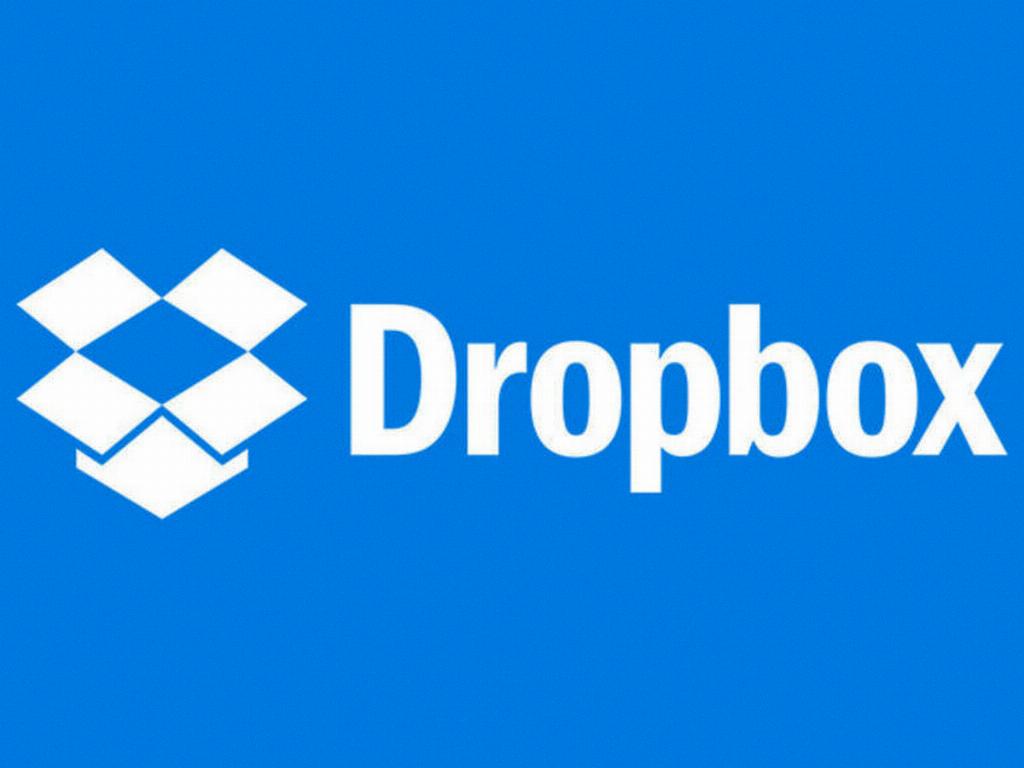
Final Thoughts
Sharing files on Dropbox is a convenient way to collaborate with others and streamline your workflow. By following the simple steps outlined above, you can effortlessly share files with colleagues, friends, or family members on Dropbox.
