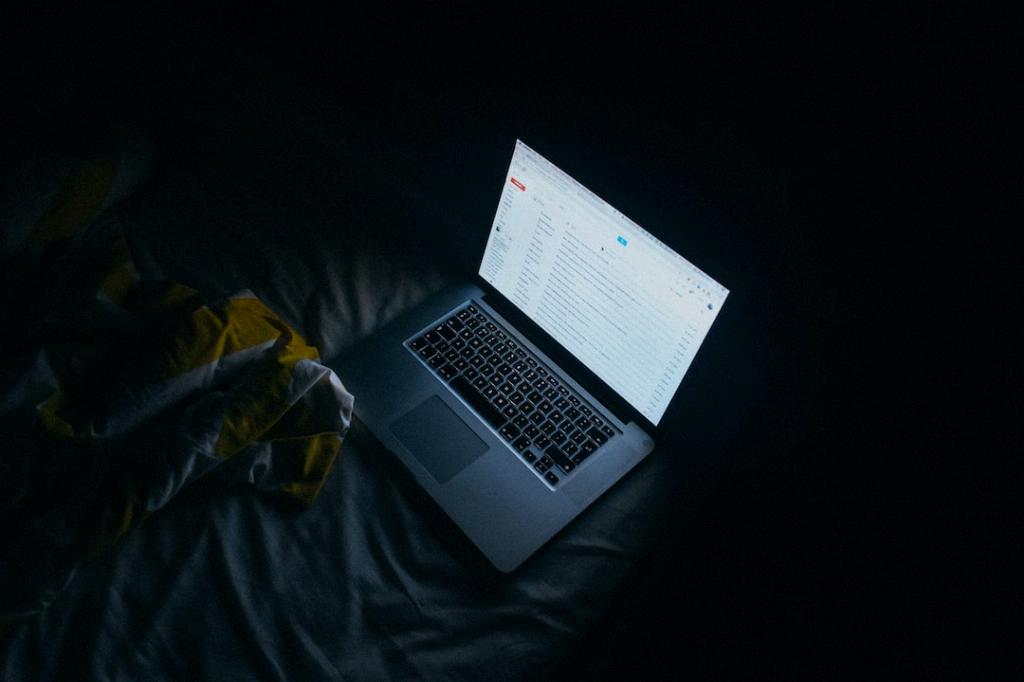If you find yourself needing to share your Gmail calendar with others, Google Calendar provides a simple and efficient way to do so. By following a few easy steps, you can grant access to your schedule and collaborate effectively with friends, colleagues, or family members. Let’s dive into the process of sharing your Gmail calendar.
To get started, open Google Calendar in your web browser. Once you’ve accessed your calendar, navigate to the left-hand side of the screen and click on the name of the calendar that you wish to share. This will ensure that you’re working with the correct calendar that you want to give others access to.
After selecting the calendar, point your cursor to the shared calendar section and click on “More” to reveal additional options. From the dropdown menu that appears, choose “Settings and sharing.” This will take you to the settings page where you can configure the sharing preferences for your calendar.
Within the settings page, you’ll see various options for sharing your calendar. To proceed, select an appropriate option based on your sharing requirements. You can choose to share your calendar with specific individuals, make it public, or share it with a group. Pick the option that best suits your needs.
Next, you’ll need to define the permissions for the individuals or groups with whom you’re sharing your calendar. Click on the downward arrow in the permissions box to display a list of permission levels. These levels range from “See only free/busy” to “Make changes to events.” Select the level of access that corresponds to what you want the recipients to be able to do with your calendar.
Once you’ve set the permissions, it’s time to share your calendar. Click on the “Send” button to initiate the sharing process. An invitation will be sent to the specified recipients, granting them access to view or edit your calendar based on the permissions you’ve assigned.
If you’re looking to create and share a group calendar, Google Calendar offers a seamless solution for this as well. By following similar steps, you can set up a shared calendar for a group of users, allowing them to coordinate events and schedules effortlessly.
Sharing your Gmail calendar can enhance collaboration and streamline communication within your personal or professional network. Whether you’re coordinating meetings with colleagues, organizing social events with friends, or managing family schedules, the ability to share your calendar can simplify the process and ensure everyone is on the same page.
Remember that you can always revisit your sharing settings in Google Calendar if you need to make adjustments or revoke access to certain individuals. This flexibility allows you to maintain control over who can view or edit your calendar at any given time.
By following these steps and taking advantage of Google Calendar’s sharing features, you can effectively share your Gmail calendar with others and streamline your scheduling process. Embrace the power of collaboration and shared calendars to stay organized and connected in today’s fast-paced world.
Sharing your calendar is just a few clicks away—start sharing your events, appointments, and schedules with ease today!