Signing in and out of the Google Play Store on your Android device is a crucial step for managing your apps, subscriptions, and settings. Whether you are switching accounts or simply want to log out, the process involves a few simple steps to ensure a smooth transition.
Signing In to Google Play Store
To sign in to the Google Play Store, open the Play Store app on your Android device. Locate the menu icon (three horizontal lines) in the top left corner and tap on it. A menu will appear with various options. Select “Accounts” from the menu and then choose “Add Account.” You will be prompted to enter your Google account credentials, including your email address and password.
Adding a New Google Account
If you wish to sign in using a different Google account, follow the same steps mentioned above. After selecting “Add Account,” choose “Google” as the account type. Enter the email address and password associated with the new account. Once added, you can switch between accounts by selecting the profile icon in the top right corner of the Play Store app.
Switching Between Google Accounts
Switching between multiple Google accounts on the Play Store is easy once you have added them to your device. Simply tap on the profile icon in the top right corner of the app and select the account you want to use. This allows you to access apps, games, and other content associated with that specific account.
Managing Account Settings
To manage your account settings on the Google Play Store, tap on your profile icon and select “Manage Accounts.” Here, you can view and edit the accounts linked to the Play Store, including adding or removing accounts. Additionally, you can adjust settings such as payment methods, notifications, and app preferences.
Signing Out of Google Play Store
To sign out of the Google Play Store, you will need to remove the Google account from your Android device. This action will log you out of all Google apps associated with that account. To do this, go to the device settings, then select “Accounts” or “Users & Accounts.” Find the Google account you want to remove and tap on it. Select “Remove Account” to sign out of the Play Store.
Sign-in Troubleshooting
If you encounter any issues signing in to the Play Store, ensure that you have a stable internet connection and that your Google account credentials are correct. If you are still facing problems, try restarting your device or clearing the Play Store app’s cache and data in the device settings.
Security Considerations
It is essential to protect your Google account to prevent unauthorized access to your personal information and purchases on the Play Store. Enable two-step verification for added security and regularly review your account activity to detect any suspicious behavior.
Benefits of Multiple Accounts
Having multiple Google accounts linked to your device can offer flexibility in managing personal and work-related content separately. You can easily switch between accounts to access different apps, games, and media content without mixing up preferences or purchase history.
Customizing App Experience
By signing in to the Play Store with your Google account, you can personalize your app experience by accessing recommendations based on your interests and past downloads. This helps discover new apps and games tailored to your preferences, enhancing your overall user experience on the platform.
Regularly Updating Account Information
It is advisable to keep your account information up to date on the Google Play Store to ensure smooth functionality and proper billing for purchases. Check your account settings periodically to verify payment methods, notification preferences, and associated devices for optimal usage.
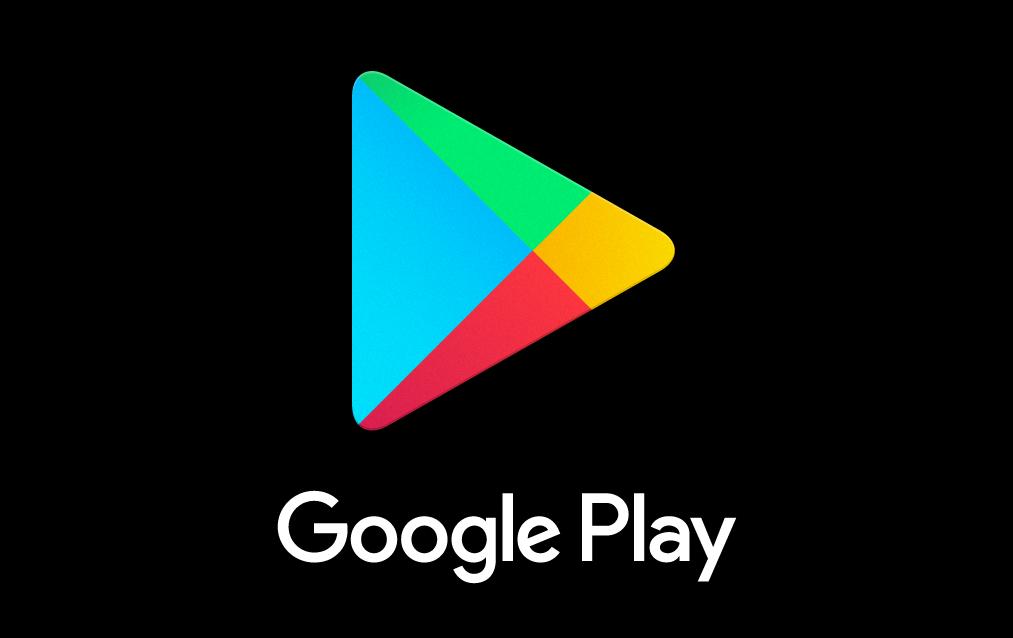
Conclusion
In conclusion, signing in and out of the Google Play Store is a straightforward process that allows you to manage your app preferences, purchases, and account settings efficiently. Whether adding a new account or switching between existing ones, following the outlined steps will help you navigate the Play Store with ease and convenience.
