When it comes to managing your Gmail account, knowing how to sign out is a crucial skill to have. Whether you’re using a shared computer or simply want to ensure your account’s security, signing out properly is essential. In this article, we’ll guide you through the steps to sign out of your Gmail account effortlessly.
Step 1: Open Your Gmail Account
The first step in the process is to open your Gmail account. Simply navigate to the Gmail website or open the Gmail app on your device to access your inbox and account settings.
Step 2: Locate Your Profile Picture
Once you have opened your Gmail account, look for your profile picture in the top right corner of the screen. This is usually located next to your name or email address.
Step 3: Click on Your Profile Picture
Click on your profile picture to reveal a dropdown menu of options. This menu provides various account settings and actions you can perform within your Gmail account.
Step 4: Select the “Sign out” Option
Within the dropdown menu, locate and click on the “Sign out” option. This action will immediately log you out of your Gmail account, ensuring that your account remains secure.
Step 5: Confirm Your Sign Out
After clicking on the “Sign out” option, Gmail may prompt you to confirm your decision. This additional step is a security measure to prevent accidental sign-outs.
Step 6: Close the Gmail Tab or App
Once you have successfully signed out of your Gmail account, you can proceed to close the tab or app where Gmail was open. This step further secures your account and ensures your privacy.
Step 7: Clear Your Browsing History (Optional)
If you’re using a shared computer or device, consider clearing your browsing history after signing out of Gmail. This precaution can help protect your personal information.
Step 8: Stay Informed About Account Activity
To enhance your account security, regularly review your Gmail account activity and settings. Stay informed about any unusual logins or activities that may indicate a security breach.
Step 9: Implement Two-Factor Authentication
For an added layer of security, consider enabling two-factor authentication for your Gmail account. This feature requires an additional verification step when accessing your account.
Step 10: Use Secure Networks
When accessing your Gmail account, ensure that you’re connected to a secure network, especially when handling sensitive information. Avoid using public or unsecured Wi-Fi networks.
Step 11: Sign Out From Multiple Devices
If you use Gmail on multiple devices, remember to sign out from each device individually to prevent unauthorized access to your account. Keep track of your active sessions.
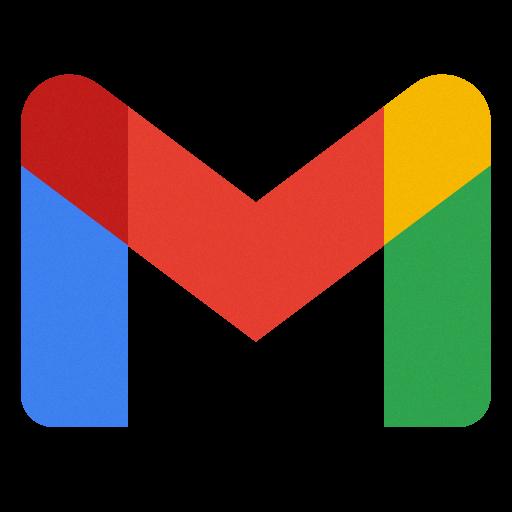
Step 12: Enjoy Peace of Mind
By following these steps and best practices, you can sign out of your Gmail account confidently and securely. Prioritize your account’s safety and enjoy peace of mind knowing that your information is protected.
