Have you been wondering how to sign out of iCloud on your iPhone? Perhaps you’re looking to switch devices or simply want to log out of your iCloud account. Whatever the reason may be, signing out of iCloud is a straightforward process that can be completed in just a few simple steps.
Step 1: Access Your Settings
To begin the sign-out process, navigate to the Settings app on your iPhone. This can be easily located on your home screen and is represented by a gear icon. Tap on the Settings app to open it.
Step 2: Locate Your Apple ID
Once you’ve accessed the Settings app, scroll down and tap on your name at the top of the screen. This will take you to the section where your Apple ID and iCloud settings are located.
Step 3: Scroll to the Bottom
After tapping on your name, scroll down to the bottom of the screen. You’ll find various options and information related to your Apple ID, iCloud, and other settings.
Step 4: Initiate the Sign-Out Process
At the bottom of the screen, you’ll see an option to “Sign Out.” Tap on this option to begin the process of signing out of your iCloud account on your iPhone.
Step 5: Enter Your Apple ID Password
Upon tapping “Sign Out,” you’ll be prompted to enter your Apple ID password for security purposes. Input your password in the designated field to proceed with signing out.
Step 6: Confirm Your Decision
Once you’ve entered your Apple ID password, you’ll need to tap on “Turn Off” to confirm that you want to sign out of iCloud on your iPhone. This step ensures that the sign-out process is intentional.
Step 7: Choose Data to Keep
After confirming your decision, you’ll be presented with options to keep a copy of certain data on your device. Toggle on the data that you wish to retain locally, such as contacts, calendars, or reminders.
Step 8: Finalize the Sign-Out Process
Once you’ve selected the data you want to keep, tap on “Sign Out” again. This action confirms your choice to sign out of iCloud on your iPhone.
Step 9: Confirm Sign-Out
To complete the sign-out process, you’ll be asked to confirm your decision once more. Tap on “Sign Out” to finalize the process and log out of your iCloud account on your iPhone.
Step 10: Success!
Congratulations! You have successfully signed out of iCloud on your iPhone. Your device will no longer be linked to your iCloud account, and you can now proceed with any desired device changes or configurations.
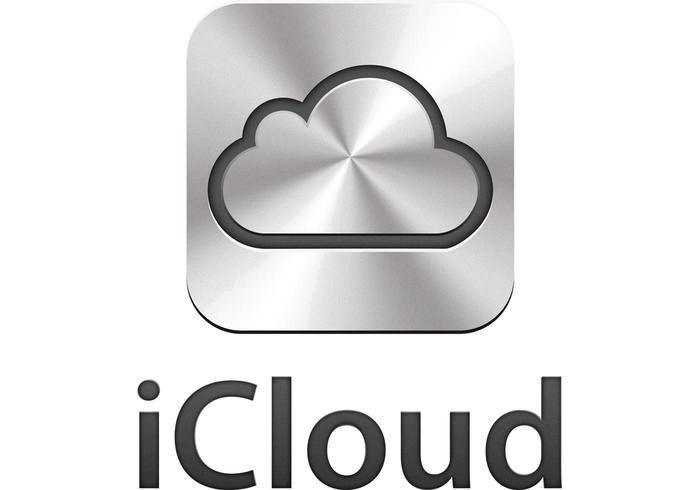
In Conclusion
Signing out of iCloud on your iPhone is a simple procedure that can be done in just a few steps. By following the outlined instructions, you can easily disconnect your device from your iCloud account and manage your data accordingly. Whether you’re switching devices or simply looking to log out, signing out of iCloud on your iPhone is a hassle-free process.
